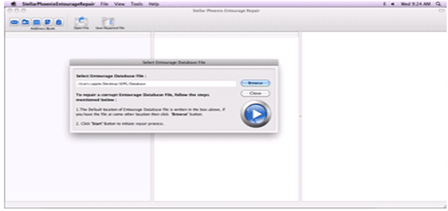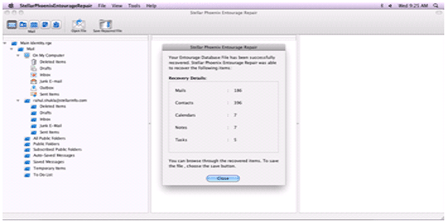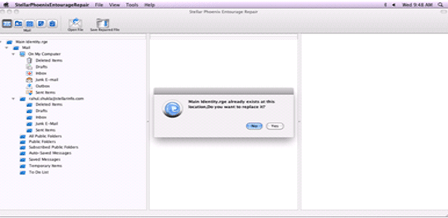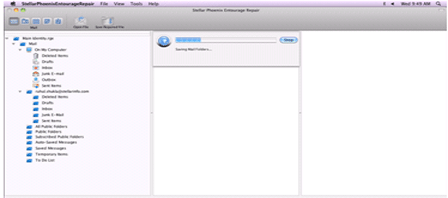After the corruption of rules file you may see various types of error messages such as “The Rules file appears corrupt. Rules cannot be used.” If you think that removing Rules file to trash folder will remove such type of error then it is not like that because after deleting corrupt rules file error may appear frequently. Sometime a corrupt or damaged rule file may also affect the database with database utility and make a database corrupt. So if you found that Rules file gets corrupt then it is necessary to repair it immediately.
After such type of situation you may run across the following behaviors:
- When you try to start MS Entourage application then you may see the given error message:
“The Rules file appears corrupt. Rules cannot be used.” - After moving the Rules folder to Trash bin and restarted Entourage, same error message appears again.
- You try to copy the “Main Identity” from Microsoft User Data folder, but you will see that there is more than one Identity and same label.
- After verifying your database through Database Utility. You see that your database is corrupted.
- You are unable to fix the problem through Rebuild process using Database Utility.
After the occurrence of such situations all your precious information becomes inaccessible. If you want to fix this issue permanently, then you need to apply a Entourage database recovery solutions.
Cause:
Entourage Rules corruption or error appears because of either of the following given issues:
- The present rules file of Entourage is damaged and so that application gets unable to read it.
- Sometimes the error message may be confusing. The damaging is really with the database and it is indecipherable by the application.
How to fix corrupt /invisible rule:
Execute the bellow given solution
- Try to move the Rules folder to desktop and after doing it restart Entourage. If you have more than on Identities then you have to move Rules folders from all containing Identities to desktop. If the problem is solved by this trick, then send the entire Rules folders from desktop to Trash.
- Delete the preferences files for Entourage. Damaged partialities files can lead to this problem.
- Create a new account and after it verify if the issue is fixed. Through this method you identify that whether the problem is related to database or account.
- You can also use a recently created backup, this is an efficient way to fix any types of error.
 |
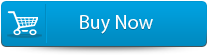 |
 |
If the above given tricks are unable to help you then it is sure that the problem is serious and you need a professional Entourage recovery software. This recovery tool is able to fix any types of problem and specially design to deal with the entourage. It is also very easy to operate and one can easily operate it to fix their entourage file issue.
Steps for using Entourage repair tool are shown below:
Step 1: Start the Entourage repair Tool software. Then ‘Select Entourage Database File’ dialog box which gets displayed first by default. In the text box you will find a default location of database file, is by default selected. Press on ‘Browse’ option to select database file from any other location.
Step 2: After this the file will scan itself. After completion of scanning process, a summary message box will get displayed. Click on the ‘Close’ button to close this message box.
Step 3: After this have a preview of the repaired Entourage database file before saving, open it in Stellar Phoenix Entourage Repair. You will find the default repaired mail which is displayed on the preview window. To have a preview of any mail, click on ‘Mail’ button of the Tool bar or go to ‘View’ menu and click Mail option. You can even select your desired Entourage mailbox folder to see its contents.
database from RGE files.
Step 4: To save the repaired entourage file at your desired location, click on the File option on the application’s menu bar. Select the ‘Save Repaired File’ option. After this you will find the ‘Destination Folder’ dialog box. Select your desired destination for saving the repaired file.
Step 5: After this you will find a Saving process dialog box. You can even click on ‘Stop’ button to stop the file saving process.

Jacob Martin is a technology enthusiast having experience of more than 4 years with great interest in database administration. He is expertise in related subjects like SQL database, Access, Oracle & others. Jacob has Master of Science (M.S) degree from the University of Dallas. He loves to write and provide solutions to people on database repair. Apart from this, he also loves to visit different countries in free time.