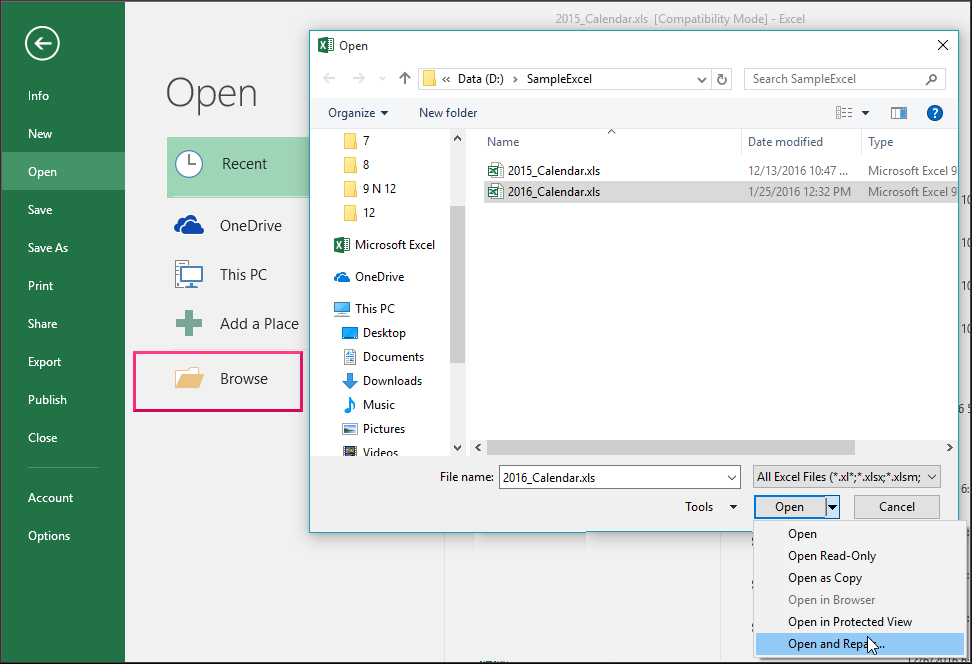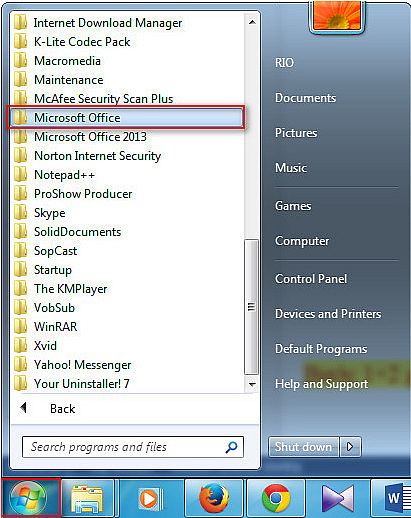Overview
Are you also troubling with the workbook cannot be opened or repaired by Microsoft Excel because it is corrupted error?
If your answer is yes then check out the fixes which I have listed in this blog. Also catch complete detail about this specific “The Workbook Cannot Be Opened Or Repaired” error.
What’s This Workbook Cannot Be Opened Or Repaired Error?
Microsoft Excel is an electronic spreadsheet application used to manipulate, organize crucial data.
This is used by individuals as well as professionals to perform various tasks. Excel is used for business analysis; data analysis because this application is having financial and statistical functions, stores data systematically creates charts for business presentation, creates invoices, and much more.
Despite its various uses, there are many cases due to which the Excel workbook gets corrupted, and as a result, users start getting the file is corrupt and cannot be opened the message.
An Excel workbook is prone to corruption because of various reasons. Corruption can cause issues like loss of data and inaccessibility of data to the Excel users. Well, this is a quite miserable situation, but luckily there are ways that help to repair corrupt Excel workbook.
Here in this article, we are describing the entire information on how to fix Excel cannot be opened and repaired error. but before that let’s check how this error looks like or what message it shows.
Error Detail:
Declaration: the workbook cannot be opened or repaired by Microsoft Excel because it is corrupted
Error screenshot:
Before moving further let’s know the reasons for getting this workbook cannot be opened or repaired by Microsoft Excel because it is corrupted error.
Why Does My Excel Showing The Workbook Cannot Be Opened Or Repaired Error?
The following are the root causes behind the occurrence of this workbook cannot be opened or repaired by Microsoft Excel because it is corrupted error. It’s important to know for fixing up this error correctly and to avoid from happening again in the future.
- Unexpected System Shutdown: In some cases, the unexpected system shutdown or the sudden power failure can make the excel file corrupted and cannot be opened
- Virus: This is the common cause behind the Excel file corruption. The virus in the system not only corrupts the device but also the files and applications stored in it. So, scan your device with the updated antivirus to prevent excel file corruption in the future.
- Hard disk failure: The hard disk failure and the bad sectors can corrupt the Excel file and the entire information becomes inaccessible.
- Bigger Size Excel Files: In single Excel access to data storage can corrupt the Excel file. Do not store the excess of information on an Excel file to avoid corruption issues.
- Defects in Excel Application: Excel file is a widely used application and in some cases, it gets corrupted due to minor issues or mishandling of the excel file. And as a result, when the user tried to edit the file or open the workbook, it starts showing the file is corrupt and cannot be opened. So, be careful while handling the Excel workbook.
These are the common reasons due to which the Excel file gets corrupted. And when the user tries to open the corrupted workbook it automatically starts File Recovery mode and tries to reopen and repair Excel file.
If your Excel application won’t start in File Recovery modes automatically then try to fix the following fixes to resolve the workbook cannot be opened or repaired by Microsoft Excel because it is corrupted error.
Manual Methods To Fix The Workbook Cannot Be Opened Or Repaired
Try the below fixes to resolve this workbook cannot be opened or repaired error manually on your own.
Fix 1: Open and Repair
This is the best way to fix corrupted Excel workbooks.
It is an inbuilt utility available in the Excel application to repair Excel workbook.
So here know how to make use of it:
- Start Microsoft Excel and in the File menu click on “Open”
- And select corrupted Excel file
- From the list of the “Open” tab > select “Open and Repair”
- Click on the “Repair” button.
This will repair the corrupt excel file however, if the file is severely damaged then this fails to fix it.
Fix 2. Data Extraction
If the inbuilt utility is unable to repair the file, then try to retrieve data by extracting it. Make use of the Macros to utilize this.
Here follow the steps, for data extraction:
- On the File menu, > click on the “Open” tab
- Select the corrupt file
- And from the list of the “Open” tab, > select “Open and Repair” option.
- Click on the “Extract” button to extract the data from the corrupt file.
Fix 3. Utilize Microsoft Office Tools
Make use of the Microsoft Office Tool to fix the Excel file issues.
- From the start menu > select All Programs.
- Select Microsoft Office> Microsoft Office Tools.
- And choose Microsoft Office Application Recovery.
- In the resulting dialog box > choose Microsoft Office Excel.
- Click on Recover Application, this might take a couple of minutes.
- Respond to the Send Report To Microsoft prompt.
The recovery tool closes the Excel file and starts it again with the list of the recovered workbook.
Check whether the error the workbook cannot be opened or repaired by Microsoft Excel because it is corrupted error resolved or not.
Automatic Solution To Fix Workbook Cannot Be Opened Or Repaired Error:
If you are still unable to fix the workbook cannot be opened or repaired error even after following the above-given fixes then it’s a sign that your Excel workbook is got corrupted. So, make use of the professional recommended MS Excel Repair Tool. This is the best tool to fix any sort of issues, corruption, errors in Excel workbooks.
With the help of this tool, you can easily restore all corrupt Excel files including the charts, worksheet properties cell comments, and other important data. This is a unique tool to repair multiple excel files at one repair cycle and recovers the entire data in a preferred location.
Steps to Utilize MS Excel Repair Tool:
Final Verdict:
I tried my best to provide ample information about the workbook cannot be opened or repaired by Microsoft Excel because it is corrupted issue.
Make use of the given methods and check if the issue is solved or not.
In case you have any additional workarounds that proved successful or questions concerning the ones presented, do tell us in the comments.
Good Luck….!