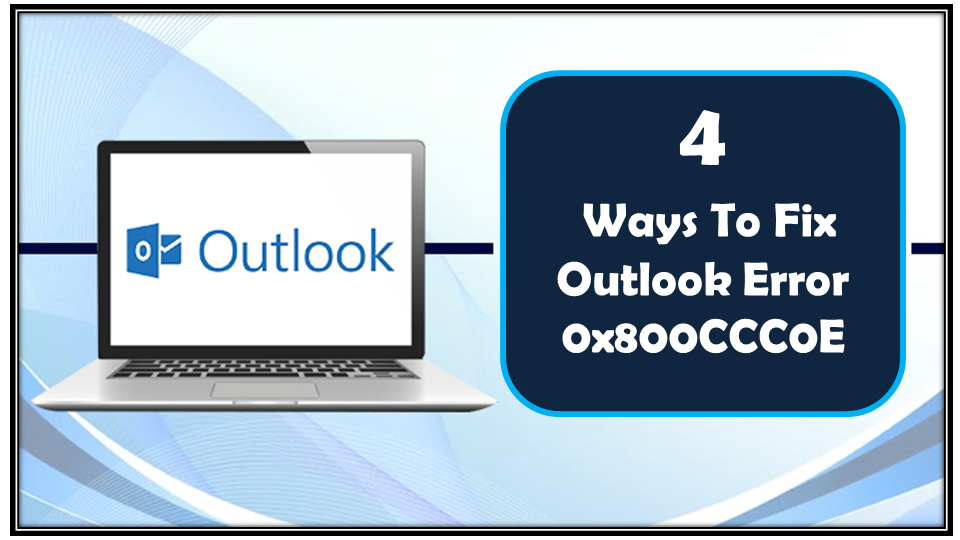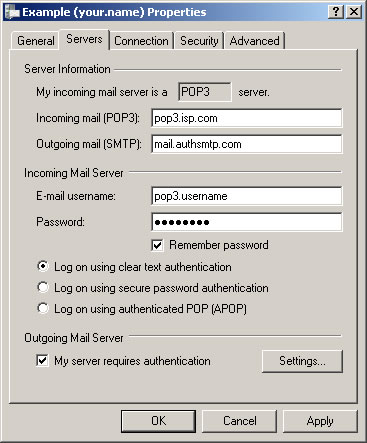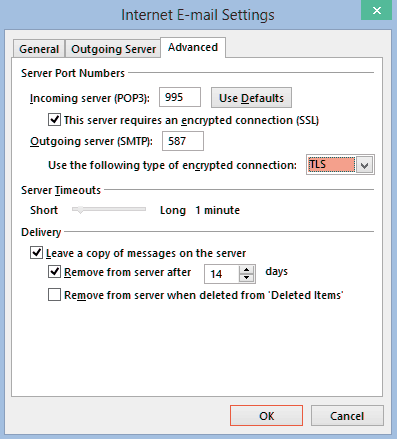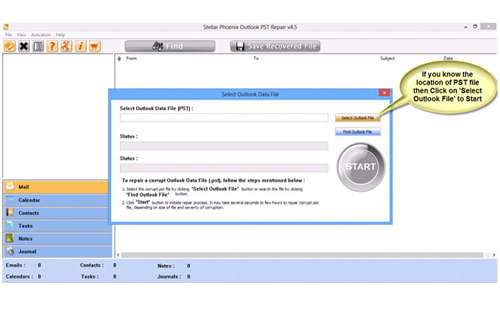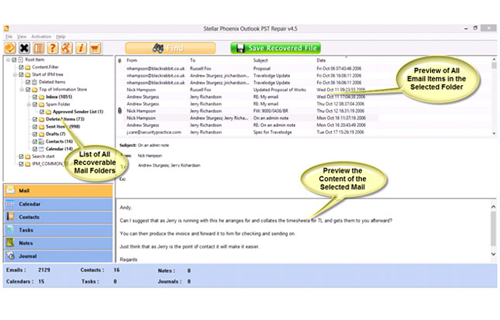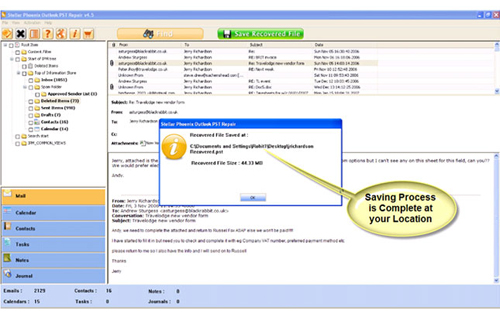Frequently getting Error 0x800CCC0E in Outlook? Looking for some easy fixes to resolve this Outlook Error 0x800CCC0E?
Just don’t go anywhere, you are in the right destination. As in this blog, I will share some quick tricks to get rid of Outlook Error 0x800CCC0E.
Before that, let’s catch some more information about this Error 0x800CCC0E in Outlook.
What’s This Outlook Error 0x800CCC0E?
When you configure your email account in Outlook and try to send the e-mail you may get an error message 0x800CCC0E. The main reason for this error message is that on the server, Outlook is unable to authenticate your account. So when you send any mail it gets rejected by the server.
You may also receive Outlook Error 0x800CCC0E if you try to send an email by using another account other than your MSN email account.
In such cases you may get any of the following error code mentioned below:
The connection to the server has failed. Account: ‘<account name>’, Server: ‘<SMTP server name>’, Protocol: SMTP, Port: 25, Secure (SSL): No, Socket Error: 10051, Error Number: 0x800CCC0E
What Are The Reasons For Outlook Error 0x800CCC0E?
While you are connected to the network, you are sending an email and MSN is not allowing the message to get dispatched to another Simple mail transfer Protocol. The reason is that your account is not detected by Outlook.
This error can be fixed by performing a few manual steps in Outlook.
How To Fix Outlook Error 0x800CCC0E?
Try the following fixes to resolve Outlook Error 0x800CCC0E:
Fix 1# Changing Simple Mail Transfer Protocol Server To MSN SMTP Server
Fix 2# Change SMTP Port Number
Fix 3# Check The Server Connectivity From Settings
Fix 1# Changing Simple Mail Transfer Protocol Server To MSN SMTP Server:
This error can be fixed by changing the simple mail transfer protocol server for your email account to the MSN SMTP server. In order to do this you have to follow the steps mentioned below:
- From the Outlook Express, tab on Accounts from the Tools menu.
- Select the Mail tab, and then choose the account which you want to change, after that click on the Properties button.
- Select the Servers tab.
- In the Server Information, delete the entire entries which are present in the Outgoing mail (SMTP) box, then after that type smtp.email.msn.com.
- From the Outgoing Mail Server, click the checkbox to select the My server requires authentication, and then select the Settings button.
- Select Log on using from the Logon Information.
- Type your MSN Member ID from the Account name box. Here you have to type the entire MSN email address that is present before the at sign (@).
- After that type your MSN account password in the Password box.
- Tab to select the Log on using Secure Password Authentication checkbox.
- In order to close the dialog box of the Outgoing Mail Server select OK.
- In order to close the Mail Account> Properties dialog box Select OK.
- Then select Close.
Fix 2# Change SMTP Port Number
Sometimes Outlook Error Code 0x800ccc0e also gets generated because of a mismatch of the Outgoing server SMTP port.
In that case, the user needs to check the outgoing server port number and change it to either 587 or 25.
Just follow down the below steps to change the SMTP port number which will ultimately help you to fix Outlook error 0x800ccc0e.
- Firstly open your Microsoft Outlook and from the menu bar tap to the Tools tab.
- Now click on the Account Setting.
- Hit the E-mail tab and tap to the Email Account.
- After that, you will be prompted with Change E-mail Account pop-up window. Here you have to click on the More Setting tab.
- On your screen, you will see the pop-window of Internet E-mail Setting. In this opened window go to the Advanced tab.
- In the same advanced window, you can see the Outgoing Server (SMTP) option. In its text box type “587”, which is counted as the server port number.
- After that hit ok option.
Fix 3# Check The Server Connectivity From Settings
It is also found that Outlook error 0x800ccc0E also encounters when the application is unable to authenticate SMTP (outgoing server).
Follow the steps to perform this task:
- Open up your Microsoft Outlook application.
- After that follow this path Open File > Tools > Account Settings.
- Now in the Account Settings tab, hit the Email option.
- From the given list select outlook email account.
- Along with your Email account, a new window seems to get opened on your screen.
- Hit the “More Setting” option.
- Now open Outgoing Server window.
- After that make a check across the option “My outgoing server (SMTP) requires the authentication”.
- To make confirmation about all the changes tap to the OK button.
- Wait till the process gets over.
- Now Restart your Outlook application and make a cross-check whether you are still getting Outlook Error Code 0x800ccc0e.
Alternative Option To Fix Error 0x800CCC0E In Outlook
If after performing the above-mentioned steps, you are still facing the same error. Then in that case it can be fixed with the help of Outlook PST Repair Tool. This is a professional software and it is capable of fixing errors that are related to Outlook. With the help of this software, you can also restore or repair any PST and OST file that is damaged.


This software scans the entire corrupted PST file thoroughly and repairs it with a healthy PST file. It is also capable of repairing the password protected as well as encrypted files with ease.
Steps To Fix Outlook Error 0x800CCC0E
Step 1: You need to download, install, and run the Outlook PST repair tool. Then click on ‘select outlook file’ to choose the PST file where you want to work or you may find the specific PST file also.
Step 2: Press “start” to begin scanning, once you have selected the PST file.
Step 3: After completion of scanning, all recovered mailbox folders and other data appear on the left side of the window. You can select the files of your choice from those.
Step 4: After selecting items of your choice you can press “save recovered file” to recover the files on your PC.
Step 5: When your files are saved, a dialogue box appears that confirms that files are saved and also shows the “recovered file size” and “destination path”.
Wrap Up:
Now that you know Outlook error code 0x800ccc0e mainly arises due to incorrect configuration of the SMTP server or changes in the port number of SMTP from ISP.
It’s quite obvious to fix this error 0x800ccc0E by making some configurational changes. Thus I have described different solutions to fix this error 0x800ccc0E in outlook.
However, if in case you find the reason behind this issue is a corruption of the PST file, then with the automated solution Outlook pst file repair tool.

Jeff Tecson is a senior technical writer at filerepairtool.net having over 5 years of experience. He has provided solutions related EDB file, OLM, PST Repair & many other email clients. Jeff holds a degree of Master’s in Computer Science from University of California, CA. Besides writing, he loves to play games, passionate about troubleshooting different technical problems and also wants to help people by providing best solutions in the industry.