Are you facing problems while sending emails from Outlook for Mac? Or getting an error code -17199 on the screen? Do not worry; there are various ways using which you can easily resolve error Code -17199 in Outlook 2011 for Mac. This article describes the best and effective methods to fix Outlook for Mac error code: 17199. Therefore, do not skip reading any section of this blog as you will lose something very important that will help you to know how to repair “An unknown error has occurred in Outlook” – Error code 17199“.
But, before know the perfect solutions, let’s know something about this Error code 17199…
Something About Error Code -17199 In Outlook 2011 For Mac
You generally get this error when you send email from Outlook for Mac 2011 and you get the following error message:
An unknown error has occurred in Outlook. A message in your Outlook could not be sent. The account which created the message could not be found. Error code: – 17199
Why This Error Actually Occur?
When you undergo any kind of unfavorable conditions then these OLM files may become inaccessible. Here are the lists of some most common factors that may responsible for occurrence it is mentioned below.
- Mac OLM files may become inaccessible if the Outlook for Mac is crashed abruptly.
- OLM files may become corrupt if the system is infected by Virus.
- OLM file may become corrupt if any kind of interruption occurs while installing Mac Outlook.
- OLM file gets corrupt if a corrupt storage media is connected with it.
- If Microsoft Exchange Server gets crashed.
- Outlook application has not shutdown properly.
- Without altering the format you try to import the Mac OLM files to Outlook for Windows.
After knowing the reasons behind this issue to fix OLM file error code 17199 you have to follow the methods mentioned below.
Best Ways to fix error 17199: “An Unknown Error Has Occurred In Outlook”
In order to resolve error Code -17199 in Outlook 2011 for Mac, you have to follow the steps mentioned below:
Trick #1: Get Connect with the Internet
In order to check this try to sign to any web-based application. Say for example try to login to your Gmail account, if you are able to log-in then it is fine. If you are not able to sign-in then you should connect your email service provider to get the correct user name as well as password.
Trick #2: Send Entire Outbox Emails to The Trash
To delete your entire outlook emails, you have to follow the below mentioned steps carefully:
Step 1: First, open your Outbox folder then delete all emails from it
Step 2: Now, select on Send or Receive option.
Step 3: Then, check whether the error is fixed, if it still exist then follow the next step.
Trick #3: Type your Username & Password Again
Follow the steps to re-type the user name and password precisely.
- Open the Outlook application.
- From the Tools menu option, select Accounts.
- Select your email account, from the left pane of the window.
- Type the correct username as well as password.
- You should verify that the Outgoing server as well as Incoming server is accurate.
- In order to close the window, click on the red button in the upper-left corner of the window.
Trick #4: Re-name an Existing Identity/ Create the New One
Even after trying the above three manual tricks, if you’re not able to repair this error then you can try to rename an existing identity. Also, you can try to create the new identity by using MS Database Utility or inbuilt application of the MS Office.
However, creating the new identity can help you in overcoming the several corruption problems. It becomes very easy for the users to get rid of the Outlook 2011 error code 17199.
Automatic Way To Solve Error Code -17199 In Outlook 2011 For Mac
Last but not the least, after trying the above manuals if you still getting the same repair Outlook Error- 17199 for MAC Outlook 2011 then you can fix it with the help of OLM Repair Tool. Using this tool you can easily repair & recover the damaged, corrupt OLM file.
This is one of the best professional software. It can be used to recover the OLM file. It is a simple way to repair the damage as well as corrupt OLM files. It can fix almost all kinds of errors and issues along with the Outlook 2011 error code 17199 on Mac.
So, I would like to suggest you to download this feature-loaded software from the below given buttons and resolve your Outlook error in just few seconds.


Steps to Solve Mac Error Code: 17199:
Step 1: Click on ‘Browse’ to select the corrupted or damaged OLM file and then start the repair process by clicking the ‘Start’ button.
Step 2: The scan process starts, which is indicated by the ‘Scanning OLM File’ status bar. In order to discontinue the process in the middle you can click the ‘Stop’ button.
Step 3: After the OLM repair process is complete, the software would provide the detailed summary of the entire process which shows the number of recoverable mail objects.
Step 4: : Click on the “mail” icon to preview your recoverable mail in which middle pane shows the mail in the selected mail folder from the left and right pane shows the content from middle pane.
Step 5: Click the ‘Address Book‘ icon to preview your recoverable contacts in which middle pane shows all the contacts in the address book and right pane shows the details of the selected contact.
Step 6: Click the ‘Calendar‘ icon to preview your recoverable Calendar notes in which middle pane shows all the calendar entries and the right pane shows the details of the selected entry.
Step 7: By hitting the ‘Notes‘ icon, you can preview your recoverable notes. The middle pane will show all the notes which is available in your mailbox and right pane shows contents of the selected note.
Step 8: Hit the ‘Task‘ icon to preview your recoverable tasks in which middle pane will show the entire task in the mailbox and right pane will show the content of the selected task.
Step 9: Click on the ‘Save Repaired File‘ to save the recovered mail objects. Provide the destination name and the file will be saved by the name-Main identity.rge.
Bottom Line
Any error in the Outlook Mac can severely affect its performance. And error code -17199 in Outlook 2011 is one of the errors that create lots of problems whenever encountered. Therefore, in this article, I have discussed the professional tactics to fix Mac error code 17199 in Outlook.
But, in my point of view, instead of going for the manual solutions you can go for OLM Repair Tool and repair Outlook Error- 17199 for MAC Outlook 2016.



Jeff Tecson is a senior technical writer at filerepairtool.net having over 5 years of experience. He has provided solutions related EDB file, OLM, PST Repair & many other email clients. Jeff holds a degree of Master’s in Computer Science from University of California, CA. Besides writing, he loves to play games, passionate about troubleshooting different technical problems and also wants to help people by providing best solutions in the industry.



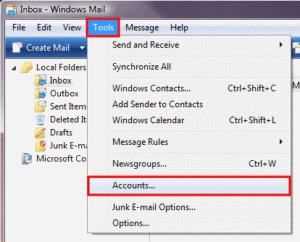








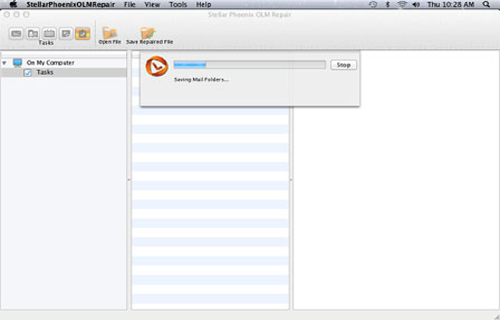
It’s an awesome piece of writing in support of all the web people;
they will get benefit from it I am sure.