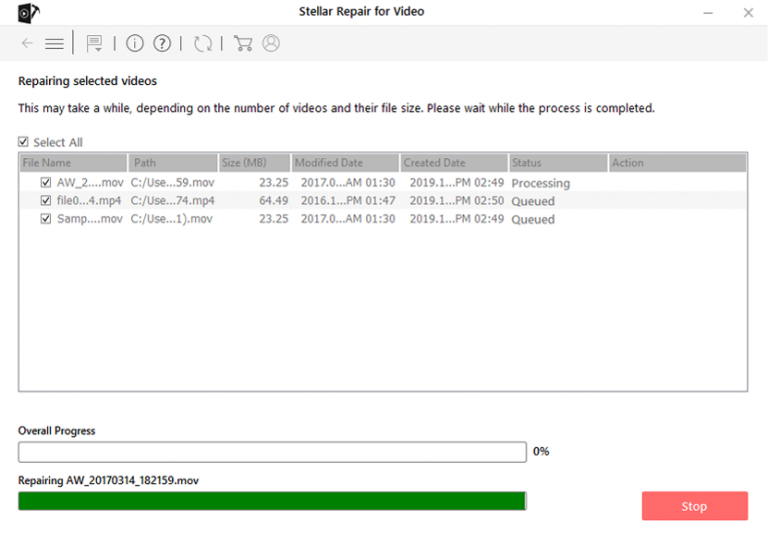Did you’re your system throws an error saying “Windows media player encountered a problem while playing the file”? Worried why such error occurred and how to play the MP4 videos without any error?
Well, if you really want to fix such an issue with your MP4 files then this blog will definitely work.
Windows media player is the default media player that comes with every Windows operating system and is one of the most used applications for playable media files. It is cable of recognizing and supporting many media formats.
Besides its easy to use, users face several types of issues while playing any video in Windows media player. This error stops the video from opening and there can be several reasons behind it.
So let’s go through this complete blog and know some of the practical solutions to fix “Windows media player encountered a problem while playing the file”.
What Are The Types Of Error While Playing MP4 Videos In Windows Media Player?
There can be some unwanted errors that users generally come across while playing their favorite videos on their system. They are:
-
Incompatibility Issues
Windows Media Player doesn’t support every media file with the base version installed. It has to updated from time to time so as to keep it compatible with files that are being played. Install the necessary codec required for the player.
-
Blue Screen or Screen of Death
Due to certain codec hang up, this might be an issue that can cause the blue screen of death on your PC. This error may have come up due to hardware or driver related issue causing the computer to stop responding. When you are giving too much load on your PC then this error also arises. Therefore when you are using Windows media player to play files, then close other processes that are not required and give too much load on PC memory.
-
DLL error
DLL files are a necessary component of a particular application or program that is required while running an application and hold much importance in the proper execution of the application. If dll files become corrupt or are accidentally deleted, the program cannot run properly. This issue might have come up with your windows media player due to which it is not playing files properly.
-
Malware attack
Viruses are important reasons due to which application stops running and give plenty of errors. Most of the time while troubleshooting or scanning your files you’ll get viruses that have been creating problems and giving issues from your computer.
- Freezing Computer
Due to overload and increase in processes running that cause increase in overload and cease the machine to respond to inputs. Freezing Computers may also because of malware attacks which make the system overloaded by running unwanted processes. Most of the time rebooting your system works and your system gets free from unwanted processes.
What Are The Solutions To Fix Windows Media Player Errors
Now it’s time to go through the troubleshooting ideas that I have mentioned below for you. If you are unable to play your favorite videos in Windows media player then here are the solutions for you.
Method 1: Try Another Media Player
Whenever your favorite videos are not playing in WMP then don’t panic, just play them on other players like VLC media player, RealPlayer, KMPlayer & others. These media players will play your videos without any error.
But remember that all these players are just an alternative to play your video, they will not fix the error on Windows media player.
Method 2: Install Codecs Of Windows Media Player
Video codecs not installed on the system can be another problem for coming across errors while playing videos on Windows media players. The codecs are important to compress and decompress a video. Therefore, you should install a Windows Media Player codec on your system and then play your videos.
Here are the steps to follow:
- First, open Windows Media Player > Tools > Options
- Now tap on the Player tab
- For windows media player 12, select “Once a day” or “once a week” under the Player tab in Automatic updated and then press OK. Doing this will install Windows Media Player codec automatically when it is available
- Next, get a codec pack for windows
Once you know the codec, now you can easily download that particular codec pack from the internet. After doing this, check whether the video is played or not.
Method 3: Convert Your Videos To Different Format
Many times, your video file does not play due to incompatible file format. If this happens then you can see the above error.
Therefore, to get rid of it, you should convert your video files to another format via an online video converter. There are several online video converters that will convert your file to MOV, AVI, WMV, or others.
Method 4: Uninstall and Reinstall Windows Media Player
The most simple and easy method to fix this error is to uninstall and reinstall your media player. It will be a much easy and hassle-free option to restore your media player.
Just navigate to “Control Panel” from the “Start Menu” of your computer, and then look for “Programs Menu” from the list and search for the Windows Media Player program. After selecting it right-click and select “Uninstall”. You can now reinstall the program to solve the issue.
Method 5: Changes In Windows Media Player Settings
You can do some changes in WMP settings that can solve the problem that occurs due to the app. Therefore, WMP troubleshooter can help to solve the ‘Windows media player encountered a problem while playing the file’.
Here are the steps to fix error in Windows Media Player:
- First, open the Run dialog box by pressing the Windows+R key
- Then type ‘msdt.exe -id WindowsMediaPlayerConfigurationDiagnostic’. After that, open the Windows media player settings box by pressing Enter.
- Now, tap on Advanced
- Next, choose Run as administrator
- Then, click on Next > Apply this fix
And now, wait until the process is finished. Once everything is over, restart your system and try to play your videos in WMP.
Method 6: Update Device Drivers
Outdated drivers are a major issue giving rise to various problems on a system that creates nuisances. So from time to time you should better check for the latest drivers available in order to stop the issue before time.
Simply download the drivers from the official website or if not available from trusted third party websites and install them one by one and make sure that you restart your computer after the installation ensure changes take place.
This method can probably fix “Windows Media Player encountered a problem while playing the file.” error.
Method 7: Do System Restore
There are many users who have reported that they have solved the problem by performing system restore. This will remove your recently installed app on PC. It may happen that after installing an app, you are getting such an error message.
If so, then system restore will help you as it will bring Windows to a previous working state. And the best part is it will not affect your data on the system.
Here are the steps:
- First, press the Win+R key and then click on Run
- Now type ‘rstrui’ in Open text box
- After that, tap on OK
- Next, tap on Next in system restore window
- Choose to restore point from the list and then tap on Next > Finish
- At last, restart your computer
When your system is restored, your video will play as before without any problem.
Method 8: Fix Your Corrupt Video Using VLC Media Player
There can be an issue with your video itself that is stopping to play. Your video file was damaged or corrupted and so you should repair it via VLC player.
Follow the steps below to fix corrupt videos:
- First, open your favorite video in VLC player that is showing error
- Now go to Tools > Preference > Input & Codecs
- In the Damaged or incomplete AVI file, choose the Always Fix option
- At last, tap on the Save option
And here it is, you can play your videos in Windows Media Player without any error.
Method 9: The Ultimate Solution To Fix Error In Windows Media Player
Well, the above manual methods are helpful and will definitely solve the error you are getting in playing the video. But if you still face some issue then it’s suggested to go for Video Repair software. This is a powerful tool that works effectively to fix any kind of video error without any further issue. Using this software, ‘Windows media player encountered a problem while playing the file’ error is resolved.
With the help of this tool, one can easily repair and retrieve damaged, corrupted, or broken MP4 videos. Not only it works for the MP4 file but also supports other video formats like AVI, MOV, etc. It is easy to use and your video files are easily played.


Steps to repair mp4 video error:
Step 1: Download, install and launch Video Repair software on your system. Click on ‘Add Files‘ to add corrupted video files.
Step 2: Click on the ‘Repair‘ button to begin the repairing process. This start repairing your added video files one by one.
Step 3: You can click on ‘Preview‘, in order to preview the repaired video file within the software and click on the ‘Save Repaired Files‘ button to save the repaired videos at the desired location.
Conclusion
Well, there can be several issues with your video files that do not play on Windows media player. But there is nothing to panic as some conventional ways are available to fix the issue. Hopefully, following the above solutions will help you to fix ‘Windows media player encountered a problem while playing the file’ error.
Apply all the above methods and for best fixes, use Video Repair software. This is easy to use and you will be able to play your videos without any problem.



Steven Telfer is a senior writer at filerepairtool.net. He is a technology expert having over 4 years of experience and loves to write in different subjects like Video Repair, Microsoft Excel, QuickBooks, Word & others. He has a Master’s degree in Computer Application and has solve many technical problems. In free time, he loves to read books and do research work to grow in his field.