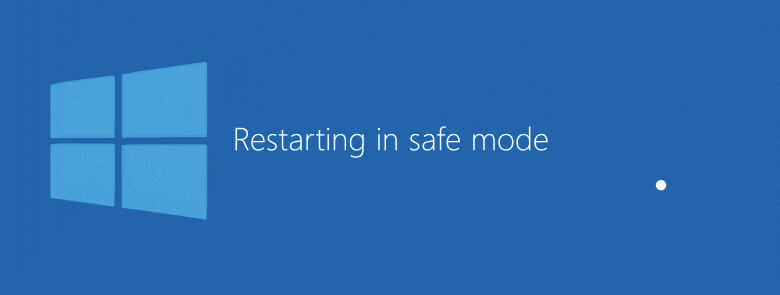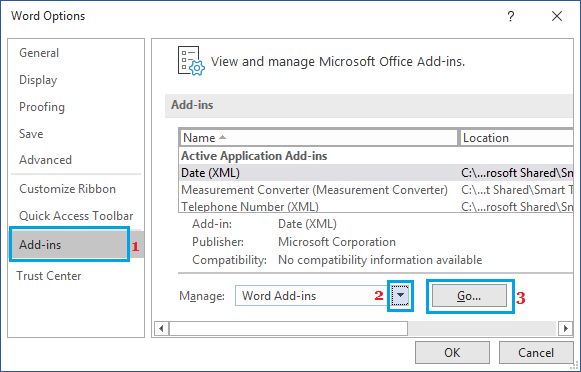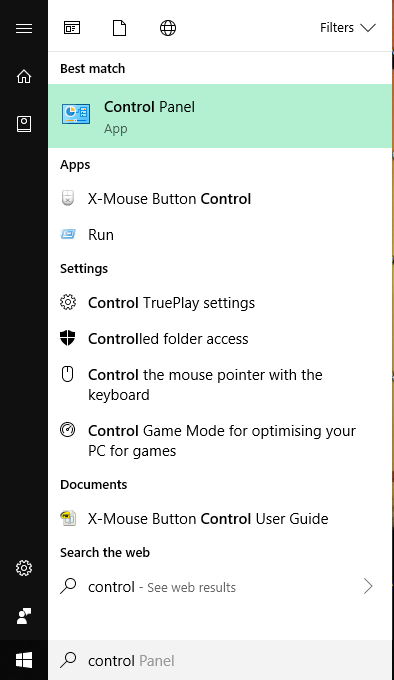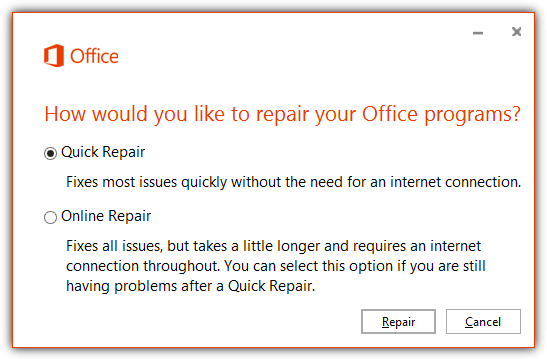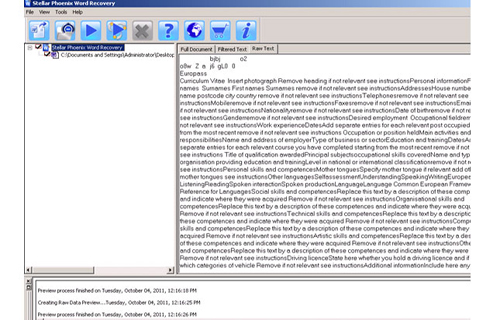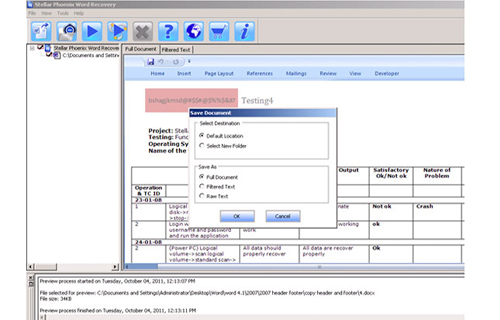Indisputably, MS Word is the best application that is provided by Microsoft, as it is helpful in writing letters, novels, applications, etc. However there is one drawback of Word document, it crashes several times while opening due to some Windows Malfunction but the main reason for the crash is that people put an overload on it by running too many applications at the same time. There are other several common reasons that are also equally responsible for crashing Word files. But, you need not worry about it, in this blog, you will come to know some basic corruption issues responsible for the Word crash along with the best solutions to fix this Microsoft word keeps crashing Windows 10.
To restore a damaged Word document, you can use the latest backup or return to the latest stable version of the *.docx file or try to use Recovery Toolbox for Word. With a very high probability, Recovery Toolbox for Word can restore text from *.docx files to their original state before they were damaged.
How to Resolve Microsoft Word Keeps Crashing When Opening?
Here, I have listed the best approaches to solve a large Word document keeps crashing issue in a hassle-free manner.
- Solution #1:Run & Open MS Word In the Safe Mode
- Solution #2: Fix With Windows Registry
- Solution #3: Delete Normal.dot File
- Solution #4: Disable Add-ins
- Solution #5: Delete Temporary Files
- Solution #6: Run an Office Repair Tool
Solution #1: Run & Open MS Word In the Safe Mode
Opening the MS Word in Safe mode will allow you to see if the program works fine or not. This is helpful when you need to start the Word file which you can’t under the normal mode because Microsoft Word is crashing. So, to open your Word file in a safe mode, simply try these steps:
Step 1: First, find a shortcut icon for the Word application. Then, press & hold Ctrl key
Step 2: Next, double-click on Word shortcut.
Step 2: After this, click on “Yes” at a prompt to simply open the Word in a Safe Mode.
Step 3: Now, try to save your Word file and then, you can simply stop the Office Safe Mode and exit. At last, you need to restart the Office application.
Solution #2: Fix With Windows Registry
Windows Registry stores all the settings of the Windows Operating System and due to corruption in registry Word files often get crashed. To solve Microsoft word keeps crashing when opening, you need to follow the below steps:
- Close all MS Office applications.
- Go to Start, click Run, type Regedit, and enter OK.
- Find the registry subkey depending upon the Word version:
For MS Word 2010: HKEY_CURRENT_USER>Software>Microsoft>Office>14.0>Word>Options
For MS Word 2007: HKEY_CURRENT_USER>Software>Microsoft> Office>12.0>Word>Options
- After clicking Option go to File and then go to Export.
- Name your file and save it.
- Delete the Data subkey and press Yes.
- Finally close editor.
Solution #3: Delete Normal.dot File
You may have come across such a problem where you try to open MS Word but instead, you get a blank page and this is called normal.dot file. Most of the Word crashes due to normal.dot file and delete it. Follow the below steps to delete it:
- Open C:\ drive go to Documents and settings, then click All users
- Then, go to the Application Data>> Microsoft>>Template but if you do not find it here then you must search it in all folders and files.
- Once you locate the Normal.dot file deletes it.
- Now exit it and restart your computer.
Solution #4: Disable Add-ins
Sometimes, the Word crashing can cause due to the incompatibility of the Add-ins. So, I recommend you to disable the Add-ins to fix MS word keeps crashing Windows 10 problem. Follow the easy steps:
- At first, go to the “File” and then Word “Options” >> “Add-ins” tab.
- Now, make a tap on the “Go” button near a drop-down box namely “Manage: Com-in Add“.
- Finally, click on the checkbox to simply disable any add-ins that listed there & then click the “OK“.
Solution #5: Delete Temporary Files
Temporary (Temp) files are created automatically to store information temporarily. Each and every time when you open or edit Word file, Word file creates a range of temporary files. When Word documents crash it creates and leaves the temp files behind the interrupt with normal processing of Word. To fix the problems you must delete the temp files by following the below steps.
- Click on the Start button and then click on Run.
- Now type %temp% and hit enter.
- Select all temp files and delete them.
- Word documents create the temp files at several locations, so you must find the following location also:
- Open Word, go to Option and click on File Location, and open User template.
- Now delete the User Template.
Solution #6: Run an Office Repair Tool
To troubleshoot Microsoft word keeps crashing Windows 10, you can run the office repair tool by trying the below instructions:
Step 1: In the Windows 10/8/7, you need to open the Control Panel
Step 2: Now, click on “Programs & Features” option and then click on the “Microsoft Office“.
Step 3: On that Window, make a tap on the “Repair” option & then click on “Continue“.
Step 4: At this step, you have to choose “Online Repair” and then “Quick Repair” option. Let the process complete & restart the computer.
How to Microsoft Word Keeps Crashing When Opening Issue Automatically?
The above steps will help you in fixing the Word documents whenever it gets crashes. In most cases, these tips work but in cases where it does not work in such cases, you must try a recommended suitable and professional third party Word File Repair Tool.


Such a tool is developed by the talented expert that uses advance technology and algorithm to scan Word file to fix and recover it safely and securely. This tool not only fixes the Microsoft Word keeps crashing windows 10 issue but it also resolves the MS word that is not responding, damaged, and corrupt.
Below I have mentioned the easy steps of this Word File Repair Software. Just follow them one after another to solve your word 2016 closes immediately after opening the problem.
Steps To Repair Microsoft Word 2016 Keeps Crashing Windows 10
Step 1: User needs to just select a single file by clicking on a ‘Select File’ option or simply on a folder that contains all word files. They need to click on the ‘Select Folder’ or need to find the file clicking on the ‘Find File’ option.
Step 2: As a list of the selected files is displayed, the user needs to thus make the selection of the Word file by using a checkbox that they want to repair. They need to select all files by marking the ‘Select All’ checkbox. After that, they need to click on the ‘Scan’ button.
Step 3: He/she could easily saw the preview of the scanned file just by clicking on the file in both ‘Full document, and ‘Filtered text’ formats by clicking the tab given on the middle pane of the Window.
Step 4: If the scanned word file sis a*.doc file, then there will an available preview in the “Raw text” format along with the ‘Filtered Text’ formats and ‘Full Document’ and ‘Filtered Text’ formats.
Step 5: For repairing, the user needs to simply click on the click on the ‘Start Repair’ option. Then they need to make a selection of the option for saving their file from the ‘Save Document’ dialog box and thus click the ‘Ok’ button.
Time to Verdict
So, from this blog, you have learned several common corruption of MS Word and how to fix Microsoft word keeps crashing Windows 10 manually and as well as automatically.
But, where the manual solution fails to solve the word 2016 crashes when opening document issue then, you must go for the automatic way that is MS Word File Repair Tool fix it instantly & quickly.



Steven Telfer is a senior writer at filerepairtool.net. He is a technology expert having over 4 years of experience and loves to write in different subjects like Video Repair, Microsoft Excel, QuickBooks, Word & others. He has a Master’s degree in Computer Application and has solve many technical problems. In free time, he loves to read books and do research work to grow in his field.