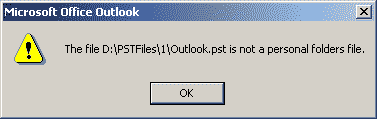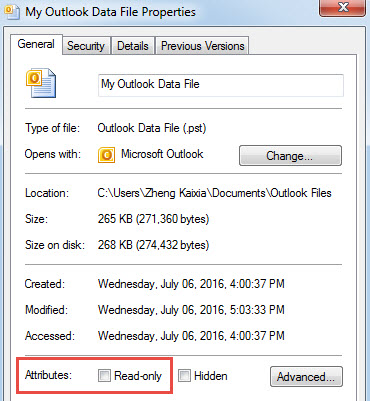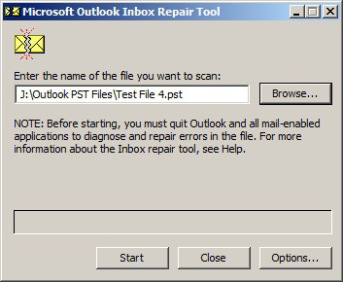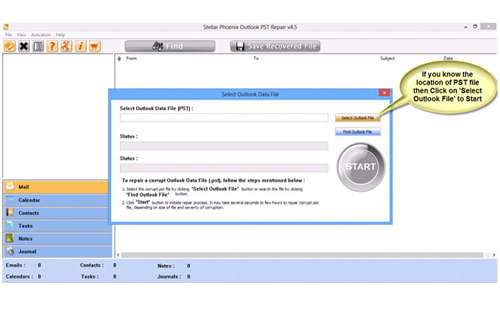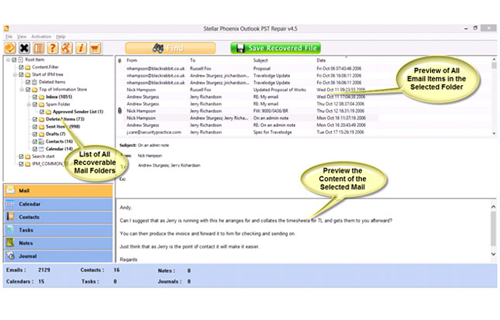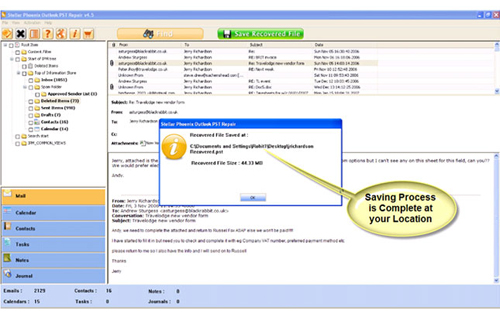Are you also the one who is dealing with Outlook pst is not a personal folder file error message? Well, many users found complaining about this particular error in several of the forum sites.
So I have chosen this Outlook pst is not a personal folder file error as my today’s blog topic. In this post, I will give you complete detail about .pst is not a personal folders file and ways to fix this error.
What’s This PST Is Not A Personal Folder File Error?
MS Outlook is very popular among the users and now large numbers of peoples are using Outlook for emailing purposes. It is personal information manager that able to manage all our personal information and email data. But sometimes this powerful email option starts displaying errors because of some internal/external factors. Due to error either it stops performing completely or sometimes starts showing error messages.
“.pst is not a personal folder file”
The error indicates that there is some problem occurred in the Outlook PST data file. As we all know the Outlook data file is completely responsible for keeping all the data contained in this application. So taking good care of the Outlook data file becomes too important.
Any kind of harm in the .pst file may lead to entire data loss from Outlook. this above-mentioned error is a sign of PST file corruption and thus it’s necessary to some immediate actions to repair PST file.
What Are The Reasons Behind Outlook PST Is Not A Personal Folder File Error?
Mainly there are two reasons behind the occurrence of this “Pst Is Not A Personal Folder File Error”. let discuss them one by one:
1# Corrupt Outlook data file:
Generally, this Pst Is Not A Personal Folder File error comes when any user tries to import some corrupted Outlook data file. This error indicates that your Outlook application can’t interpret your data file as the healthy one so ultimately it gets counted as the damaged file.
2# Pst file is in read-only mode:
The second reason behind this. Pst Is Not A Personal Folder File error could be access permission of the data file is set to read-only mode. As Outlook always need permission to perform read/write task. So if this permission is not given to the Outlook then obviously it won’t accept your pst file and generate .pst file is not recognized as personal folder.
How To Fix .Pst Is Not A Personal Folder File Error?
Check out the following fixes to resolve.Pst Is Not A Personal Folder File Error easily and instantly.
Fix 1# Change The Read-Only Permission:
Well, the very first thing that you need to do for fixing up this pst is not a personal folder file error is to check the data file permission setting. You have to make sure that the file you are trying to import into the Outlook application should not be set as read-only.
Perform the following steps if you don’t know how it is to be done:
- Make a right-click on the PST file which is showing the pst is not a personal folder file error.
- Now choose the Properties from the listed drop-down option. In the opened window of Properties check whether the Read-Only option is checked or not.
- If it is checked then uncheck it and hit apply the changes option.
- Hit the Ok button to get easy exit from the properties window.
Now, open your pst file again in Outlook to see whether the error still persists or not.
If the pst is not a personal folder file error still showing then it confirms the corruption of your Pst file.
Fix 2# Repair Pst File Using Scanpst.Exe
If you really want to fix this annoying problem then you need to repair the corrupt PST file. For this, you can take the help of the Outlook’s free inbuilt utilities i.e. scanpst.exe. This Inbox repair tool or Scanpst.exe inbuilt tool efficiently scans and repair damaged PST files.
At first, you need to find the location of Scanpst.exe tool on your computer system.
This is because the different version of MS Outlook has a different predefined location or path of scanpst.exe. So check out the location according to your Outlook version.
- In MS Outlook 2013: C:\Program Files\Microsoft Office\Office15
- MS Outlook 2010: C:\Program Files\Microsoft Office\Office14
- In MS Outlook 2007: C:\Program Files\Microsoft Office\Office12
- MS Outlook 2003: C:\Program Files\Common Files\System\MSMAPI\<locale ID>
- In MS Outlook 2002/XP: C:\Program Files\Common Files\System\MAPI\<locale ID>\scanpst.exe
- MS Outlook 2000: C:\Program Files\Common Files\System\MAPI\<locale ID>\NT\scanpst.exe
- In MS Outlook 97/98: C:\Program Files\Common Files\Windows Messaging\scanpst.exe
1. Move to the location where SCANPST.EXE file is saved.
2. Double-click on SCANPST.EXE.
3. You will get a short window Microsoft Outlook Inbox Repair Tool will pop up.
4. Now hit on Browse to choose the corrupt PST file from the system directory.
5. You will find a new window Select File To Scan will pop up. Choose the corrupt PST file.

7. SCANPST.EXE will begin scanning the corrupt PST file.
8. In few seconds the file will be scanned. You will find all the errors and issues shown there if found.
Note:
- You may need to run this inbuilt utility tool several times to repair pst file completely.
- Keep this in mind that the inbox repair tool can’t repair all kinds of Outlook issues. As in some cases, corrupted items need to be recovered if it got permanently corrupted or deleted beyond repair.
Automatic Solution To Fix Pst Is Not A Personal Folder File Error
Sometime this inbuilt repair tool won’t work to resolve some of the Outlook issues and errors. It happens mainly when PST file gets damaged very badly or when you are trying to repair large size pst file.
If you are unable to repair the PST Is Not A Personal Folder File error even after applying the scanpst.exe tool then it is confirmed that your PST file is severely got corrupted.
To repair corrupt PST file you need to go with the expert’s recommended Outlook PST Repair tool. It will make your PST file error-free and so you can use it without getting any error. This type of tool is very efficient and specially designed to deal with any large types of corruption. This tool is very simple to use, so even a non-technical user can also run it.


Steps To Repair Corrupt Outlook PST File
Step 1: You need to download, install, and run the Outlook PST repair tool. Then click on ‘select Outlook file’ to choose the PST file where you want to work or you may find the specific PST file also.
Step 2: Press “start” to begin scanning, once you have selected the PST file.
Step 3: After completion of scanning, all recovered mailbox folders and other data appear on the left side of the window. You can select the files of your choice from those.
Step 4: After selecting items of your choice you can press “save recovered file” to recover the files on your PC.
Step 5: When your files are saved, a dialogue box appears that confirms that files are saved and also shows the “recovered file size” and “destination path”.
Conclusion:
The blog covers different solutions for fixing up this annoying .pst file is not a personal folder file error.
To deal with minor Outlook data file corruption, you have the option to use the inbuilt tool. But as we all know it has some limitations too. Thus I also recommended a software solution to resolve outlook pst file is not a personal folder file error.
Try all the fixes one by one to check which one works to resolve your Outlook error.

Jeff Tecson is a senior technical writer at filerepairtool.net having over 5 years of experience. He has provided solutions related EDB file, OLM, PST Repair & many other email clients. Jeff holds a degree of Master’s in Computer Science from University of California, CA. Besides writing, he loves to play games, passionate about troubleshooting different technical problems and also wants to help people by providing best solutions in the industry.