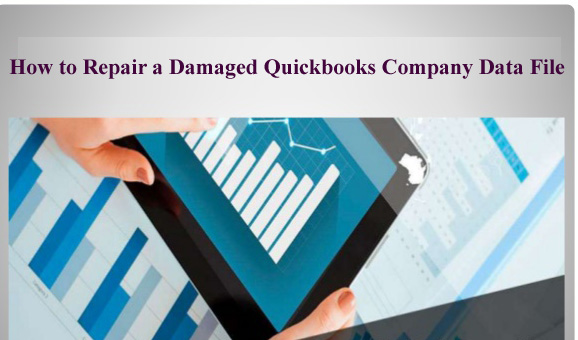
In the manner to repair a corrupt QuickBooks Company Data File you have two options, first is using updated backup and the second is taking help of third party application. If you have an updated backup of your database then restore it, but make sure that the backup should be updated because an outdated backup may harm your data.
Causes of QuickBooks Database Corruption
Though there are various reasons where the QuickBooks file becomes corrupt. Among them some are user-related and some includes other issues. Generally corruption happens when user close their system while QuickBooks is open and this minimum corruption can lead to a big issue. However there are some reasons for database corruption that are mentioned below:
Typical hardware or environmental causes of database corruption include:
- Improper shutdown– One of the common reasons for QuickBooks corruption is due to improper shutdown which happens due to power loss when QuickBooks is open. Because of power-surges or lightening can also lead to improper shutdown and data becomes damaged.
- Due to memory errors– QuickBooks is a memory intensive application and therefore it should have much RAM with minimum of 1 to 2 Gigabytes. But when there is not enough memory then it displays error message and the database can get corrupt.
- Sometimes PC freezes or crashes when QuickBooks is running
- Because of power problems
- Due to network error where network connection fails
- Sometimes due to hard disk errors
Best ways to Repair a Damaged Quickbooks Company Data File
QuickBooks database gets damaged because of several reasons and therefore it needs to be repaired so that data can be accessed easily. Above all solutions which users can try to repair the QuickBook database, there is one solution which can really fix the damaged database of quickbook and that is by using QuickBooks File Repair Tool. This is the best way to repair corrupt data and to recover all important files from QuickBooks database and can prevent corruption, damage and inaccessibility of files. It works on strong algorithm and provides an efficient repair of all financial and business information such as employees, vendors and clients. This software is embedded with interactive user interface which makes the repair more smoother and easier and strong algorithm to provide powerful and fast recovery operation.
This efficient repair tool supports every version of QuickBooks which includes 2007, 2008, 2009, 2010, 2011, 2012, 2013, 2014 and 2015. Moreover it does not require any technical knowledge to use this application. It also provides the option to preview the files after scanning them and can recovers them in a safe and desired location selected by you. The software is compatible with Windows 7, Windows 8, server 2003, 2000, XP and Windows NT. With the help of this powerful repair tool, you can get the flawless recovery of the database that can easily restore the files in original format.


Features
The QuickBooks File Repair Tool is the best program to repair corrupted data with its advanced features which are mentioned below:
- It recovers all important business data which are relevant to customers, vendors, staff and services
- It has the availability to preview all the recoverable contents
- Provides immediate repair of inaccessible or corrupted QuickBooks file
- Supports quickbook version 2007, 2008, 2009, 2010, 2011, 2012, 2013, 2015 and 2015
- It covers all QuickBooks File corruption errors
- It provides GUI interface
- Has efficiency of automatic updating
- Recovers all the stored data without affecting the original stored data
- The software provides streamlined recovery process
Steps to Fix corruption in QuickBooks:
Step 1: Click on the ‘Select File’ button if you already know the location of QuickBooks file or you can select ‘Search Files’ if you don’t know the location of file.
Step 2: Click the ‘Scan File’ button for scanning the selected file.
Step 3: In order to see the preview of scanned company information, click on the ‘Company’ button.
Step 4: By clicking on ‘Customer’ button, you can see the customer related information.
Step 5: If you want to see the information of vendors click on the ‘vendor’ button.
Step 6: In order to get employees related information click on ‘Employees’ button.
Step 7: Now click on the ‘Repair’ button, a ‘Save As’ dialog box will appear, now select version, path and then click on the ‘Start’ button.
Step 8: If repair process is successfully completed then a message will appear as ‘repair process completed successfully’. And then click ‘OK’ and close the box and you are done.
System Requirements:
Compatible to Windows 2000, Xp, Vista, Server 2003, 7 and Windows 8
Supports QuickBooks 2007, 2008, 2009, 2010, 2011, 2012, 2013, 2014 and 2015 (all editions)
Tips to prevent data loss
When any type of data loss situation happens then usually users get frustrated at such situation it is very important to have patience.
Many of us have faced frustration after losing hours of work due to a computer crash or some other type of hardware failure. That is why it is always useful to think in advance. Microsoft Office has excellent features which enable automatic saving settings that can prevent users from losing their work.
Here’s a look at how some of these features work.
Auto-save
No matter if you are working in Word, Excel or PowerPoint, every document you are working on is being auto-saved by default every 10 minutes. By going to File – Options – Save, we can access these settings and change them.
If 10 minutes is a too long period for you, then you can lower it. Also, you can see where all auto-saved files are being stored on your computer, so that you can know where to access them later.
AutoRecover
In Microsoft Excel 2002 and in Microsoft Office Excel 2003, the AutoSave feature has been replaced with the AutoRecover feature. The AutoRecover feature is similar to the AutoSave feature because it saves the file at set time intervals. However, it is different from the AutoSave feature in that instead of saving the file itself, the AutoRecover feature saves a copy of the file to a specified location.
Automatic backup
Microsoft Excel includes an Always Create Backup option. This feature always saves the previous version of your Excel workbook when you save changes to your current Excel workbook. This protects your data from file corruption. However, the information in the backup file will be one save out of date. The backup file will not include your most recent set of saved changes.
This option can be accessed from the Save As dialog box by clicking General Options on the Tools menu. By default, this option is not selected. When you select this option in a file, it is a set for that file only. To change this option for all new documents, modify the template for the default startup worksheet or workbook.
Hard disk maintenance
Your computer’s hard disk is a mechanical device with moving parts. Like all mechanical devices, it will eventually wear out and fail. Hard disk manufacturers frequently measure the reliability of their drives as the average number of hours before failure or “mean time between failure” (MTBF).
As a hard disk wears out, sections of it become unreadable and are frequently referred to as bad sectors. One side effect of this is file corruption. If a file is stored on a section of the hard disk that becomes unreadable, the file can no longer be retrieved.



Steven Telfer is a senior writer at filerepairtool.net. He is a technology expert having over 4 years of experience and loves to write in different subjects like Video Repair, Microsoft Excel, QuickBooks, Word & others. He has a Master’s degree in Computer Application and has solve many technical problems. In free time, he loves to read books and do research work to grow in his field.





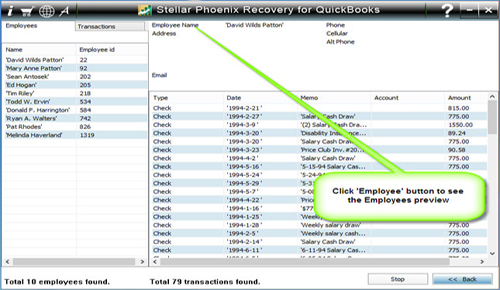


I read this post completely on the topic of the comparison of latest
and previous technologies, it’s awesome article.
Look at my blog vpn special coupon
I’ve been browsing on-line more than three hours nowadays, yet I never discovered any fascinating article like yours.
It is lovely worth enough for me. In my view, if all site owners and bloggers made excellent content as you probably did,
the net might be a lot more helpful than ever before.
Here is my web site: vpn code 2024