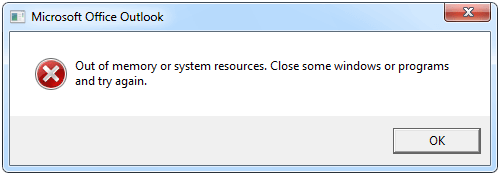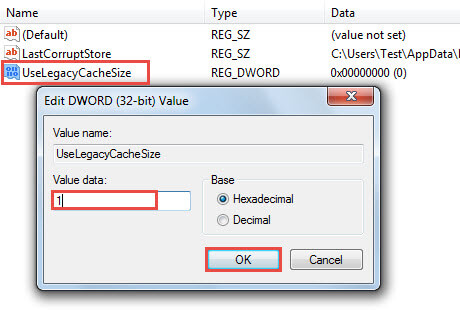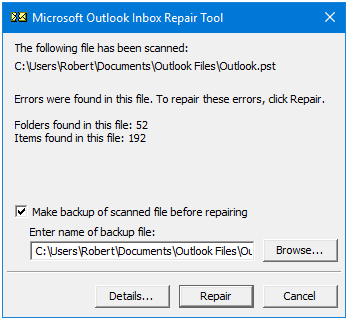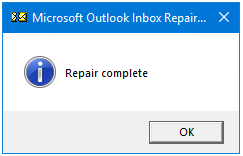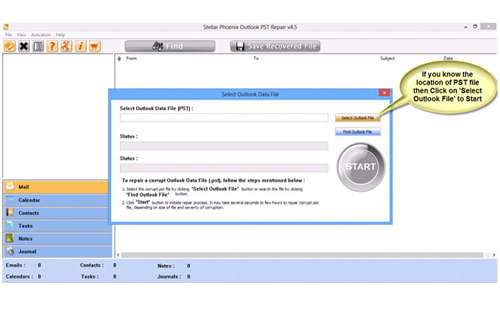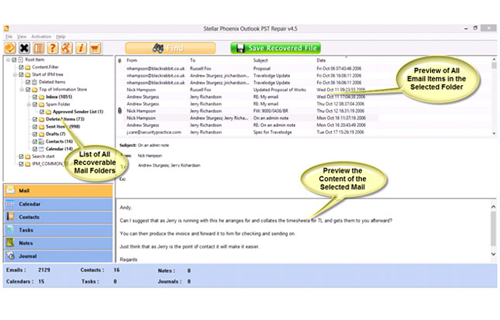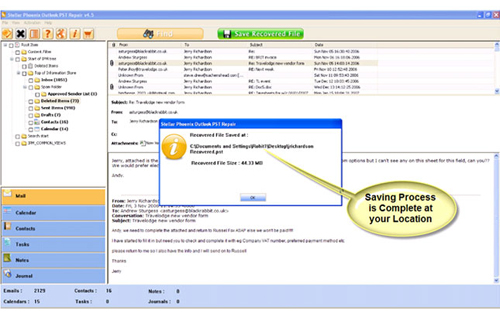Does your Outlook application frequently show Outlook out of memory error? Looking for some easy fixes to resolve this easily and instantly?
Don’t go anywhere…! As in this post, I will discuss this specific Outlook out of memory error.
Apart from that, I have also shared some effective ways to fix Outlook error out of memory or system resources.
What Is Outlook “Out Of Memory Or System Resources” Error?
Outlook, developed by Microsoft is an email application used for managing email systems even without an internet connection. At times, there may be instances when you will receive Outlook “Out of memory or resources” error or “disk is full-not enough resources available” while adding or saving personal folder files (PST files). Other error messages that are displayed include “Document could not be saved”, “Too many files are open”, “Access denied” etc.
Here is the screenshot of the error:
This error message may appear on your screen if you try downloading messages more than your computer can process or in case of insufficient memory to display the folder.
Let us take a practical instance, where a user has a fair amount of PST files connected in Outlook wanted to add another and while doing the same he received an error message like “Out of memory or system resources, try again after closing some windows or programs”. Even after closing all other applications and restarting the computer having enough free memory, the user still gets the error message.
So, now the question arises on how to open more PST files? Or how you will be able to fix Outlook out of memory error?
Before answering this question. Let’s know, what are the reasons of Outlook out of memory error.
Why I Am Getting This Outlook Out Of Memory Error?
Mostly it is seen that Outlook out of memory or system resource error usually occurs when any user connects several huge size PST file to the Outlook.
By default, whenever a PST file is opened, the Outlook application assigns some part of memory to the PST file for the cache. This ultimately helps in improving Outlook performance.
This means Outlook application has some space limitation for each of the mail accounts.
When Outlook finds some kind of space shortage it starts throwing following error “Out of memory or system resources”.
Besides this Outlook memory space shortage issue, PST file corruption is also one of the important factors behind this Outlook Out of memory or system resources error.
Now it’s time to answer the most important question, how to fix outlook 2016 out of memory or system resources Windows 10.
How To Fix Microsoft Outlook Out Of Memory Error?
Below shown are the two solutions for this issue:
Let’s discuss them one by one.
Fix 1: Decrease Amount Of Opened PST Files In Outlook
You will be facing this type of problem only if you have opened more than 15 PST files of considerable size (about 1 GB or more) or 50 files of around 300 MB connected in Outlook. You can fix this issue by reducing the amount of opened PST files. You can also disconnect the PST files that you are not using currently to archive to a separate PST file.
- In the Outlook’s mail navigation pane, make a right-click over the PST files. From the pop-up context menu choose the “Close”
- Hit the file and then the Account Settings option. In the opened dialog box of Account Settings make a click over the data files tab.
- Within this data, files tab click the remove option for disconnecting up the PST files.
Fix 2: Reduce Memory Cache-Size Per PST File Via Registry
If you are not in a situation where you can reduce the number of PST files then you can reduce the amount of memory cache, which Outlook allocates to each of the connected PST files via a registry change.
You can repair corrupt or damaged PST files or fix Outlook out of memory error by using an inbuilt inbox repair tool. The inbox repair tool may be started with scanpst.exe. The location of this file depends on various factors like the version of outlook, whether it is a 32-bit system or 64 bit, and also upon the language of outlook.
- Close your opened Outlook application, and go to the start.
- After then type the word “Regedit” in the search box and hit the “Enter” button from your keyboard.
- This will open the Registry Editor, here you have to browse for the following key: “HKEY_CURRENT_USER” > “Software” > “Microsoft” > “Office” > “<version>” > “Outlook” > “PST”.
- After then make a right-click over the “PST” folder and hit “New” > “DWORD Value”.
- After that assign value name as “UseLegacyCacheSize” and “1” for its value data.
- Completing all this, just close the Registry Editor and restart your Outlook application.
Fix 3: Fix the Issue by Running Scanpst.exe
Sometimes, even if multiple files are not connected with your Outlook account but still you get Outlook out of memory error. In that case, it’s clear that something has happened wrong in the PST file.
To deal with such a situation, you are recommended to use the Scanpst.exe tool to quickly scan and repair the PST files.
You can easily get this inbuilt Scanpst.exe tool within the Outlook application’s installation directory. Double click on it and then follow the below-given steps:
Step 1:
On the opened windows of Microsoft Outlook Inbox Repair Tool. Tap to the Browse and choose the corrupt PST file which you need to repair.
Step 2:
Your selected PST file appears in the edit box. Hit the start option for starting up the scanning procedure.
Step 3:
This scanning process takes time, so wait until it gets over.
Step 4:
After complete scanning, you will get a complete report about the total number of issues and errors.
Step 5:
To start the repair process hit the Repair option. Within a few minutes, the PST file repair process gets over.
If in case, you are still getting the same Outlook out of memory error. Consider the professional recommended Outlook PST Repair tool to repair corrupt Outlook file.
Fix 4: Try The Advanced Outlook PST Repair Tool
In many cases, scanpst.exe works amazingly to resolve several Outlook application problems. But if your Outlook PST file severely got corrupted then in that case making use of this inbuilt utility tool is not worthy.
For such cases, using the Outlook PST repair tool is the best option. Specifically designed to retrieve or restore damaged PST files. It scans the damaged or corrupted file and repairs it into a healthy PST file that can retrieve your files and data easily. Using this tool you will be able to repair files larger than 2 GB. This tool is compatible with Outlook 2010, 2007, 2003, 2002, and 2000.


It can easily figure out causes behind the PST file corruptions and easily extract maximum Outlook data quickly.
Steps For Using Outlook Repair Tool:
Step 1: You need to download, install, and run outlook PST repair tool. Then click on ‘select outlook file’ to choose the PST file where you want to work or you may find the specific PST file also.
Step 2: Press “start” to begin scanning, once you have selected the PST file.
Step 3: After completion of scanning, all recovered mailbox folders and other data appear on the left side of the window. You can select the files of your choice from those.
Step 4: After selecting items of your choice you can press “save recovered file” to recover the files on your PC.
Step 5: When your files are saved, a dialogue box appears that confirms that files are saved and also shows the “recovered file size” and “destination path”.
Wrap Up:
Through this article, I have tried my must to explain every pinch of information about Outlook out of memory or system resources error.
I have listed out several solutions to fix Outlook 2016 out of memory Windows 10 error. So, you should try all the given solutions.
If in case manual solution fails to work, you must try the professional recommended PST Repair tools which are highly recommended by Outlook experts and users.

Jeff Tecson is a senior technical writer at filerepairtool.net having over 5 years of experience. He has provided solutions related EDB file, OLM, PST Repair & many other email clients. Jeff holds a degree of Master’s in Computer Science from University of California, CA. Besides writing, he loves to play games, passionate about troubleshooting different technical problems and also wants to help people by providing best solutions in the industry.