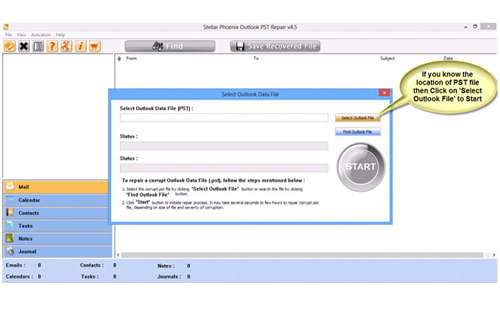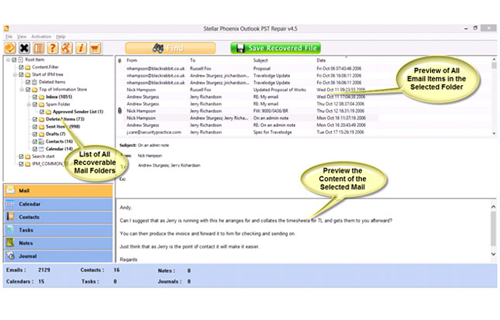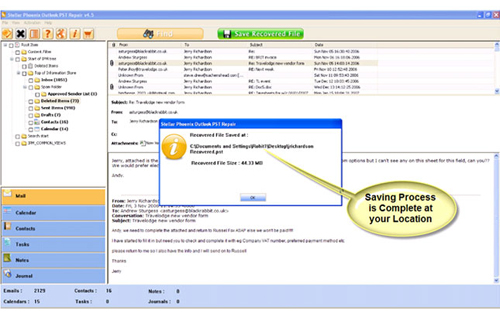Want to repair pst file with the Microsoft Outlook inbox repair tool (Scanpst.exe)? But each time when you try to do this the scanpst fails to repair pst files and starts giving error messages?
Looking for some easy solution to repair pst file when scanpst not working?
In that case, you have to go through this complete post. As it covers complete detail on why your Inbox Repair Tool Fails to work and What Happens When Scanpst Doesn’t Work.
Moreover, you will also get to know the best alternative option to repair pst file when scanpst fails to work.
About Outlook Inbox Repair Tool (Scanpst.Exe)
Outlook starts facing problems when there is some issue that occurred in its data file (“.PST” and “.OST”). Well, we all know, how problmatic this situation is for any user. Mainly the problem arises when due to damage of the Outlook data files you can’t access any of your Outlook data.
To fix such kind of problems, Outlook provides an inbuilt repair tool (Scanpst.exe). This tool can diagnose and repair minor issues and errors of Outlook file.
You can easily repair your corrupt PST file by using Inbox Repair Tool (Scanpst.exe). But what if, this scanpst tool fails to repair pst file?
As it is found that in many situations, this inbox repair tool fails to repair corrupt PST file. Now the question arises why Scanpst.exe Fails To Repair PST File?
Why Scanpst.exe Fails To Repair PST File?
The following are some situations in which the inbuilt Inbox repair tool fails to repair PST file.
- Can’t repair the PST file larger than 2 GB.
- Cannot resolve critical Outlook error messages, like “Unknown error “80040801”.
- It can repair only the minor issues like Header corruption in PST file.
- Unable to repair severely corrupted Outlook file
- Takes a long time to repair the corrupt PST file.
- It fails to identify the corruption issue in the PST file after scanning it.
- Unable to recover deleted Outlook data (both accidental or intentional).
What Happens When Scanpst Doesn’t Work?
If your scanpst fail to repair PST file then you might face the following errors:
- The inbuilt Inbox Repair Tool fails to identify the file xxxx.pst.
- An unforeseen error stopped accessing this file.
- ScanDisk (Inbox Repair tool) hangs and doesn’t perform the repair.
- The PST file repaired by the ScanDisk (Inbox Repair tool) is empty or doesn’t have the needed items.
- Due to some internal system errors the Inbox Repair Tool fails and at such situation you will find an error message: “Internal errors were found in this file. They must be repaired for this file to work correctly”.
- When you open PST file that is 2 GB in Outlook 2002 and previous versions you will get an error message: “Properties for this information service must be defined prior to use”
- Cannot access your PST file
- You will find Unknown error 0x8004018
- Client error: 0x80040600 in your PST
- Unable to PST file
- Cannot find the file path
- “An error has occurred which caused the scan to be stopped. No changes have been made to the scanned file.”
These are some common error messages that indicate scanpst fails to repair pst file.
How To Repair PST File When Scanpst Not Working?
Though the Outlook inbuilt utility tool (scanpst.exe) is a great utility tool to repair minor PST file issues. But this inbuilt utility tool won’t repair severely corrupted or damaged Outlook data files.
If the inbuilt repair tool fails to repair pst file then you should approach for some reliable third party repair tool like; Outlook PST file Repair Tool.
The reason behind recommending this tool is its robust efficiency to fix any pst file related problems. All in all, Outlook Pst Repair Tool is the best alternative option to repair pst file when scanpst not working.


This software is quite capable of resolving any sort of corruption issue originated in your PST file. Outlook PST file Repair Tool can easily repair and restore the corrupted, damaged, or inaccessible PST file with ease. It is very easy to use and doesn’t need any technical skills for the person to operate it.
Steps For Using Outlook Repair Tool Are Shown Below:
Step 1: You need to download, install, and run the Outlook PST repair tool. Then click on ‘select outlook file’ to choose the PST file where you want to work or you may find the specific PST file also.
Step 2: Press “start” to begin scanning, once you have selected the PST file.
Step 3: After completion of scanning, all recovered mailbox folders and other data appear on the left side of the window. You can select the files of your choice from those.
Step 4: After selecting items of your choice you can press “save recovered file” to recover the files on your PC.
Step 5: When your files are saved, a dialogue box appears that confirms that files are saved and also shows the “recovered file size” and “destination path”.
Wrap Up:
After reading this post, I hope you must have got a satisfied answer for your query how to repair pst file when scanpst.exe fails to work.
If you want to try some manual solution to repair Outlook pst file then read this helpful article: How To Repair Corrupt Outlook 2007/2010/2013/2016/2019 File
So what are you waiting for just try the solution given in this post to repair pst file problems easily and quickly?

Jeff Tecson is a senior technical writer at filerepairtool.net having over 5 years of experience. He has provided solutions related EDB file, OLM, PST Repair & many other email clients. Jeff holds a degree of Master’s in Computer Science from University of California, CA. Besides writing, he loves to play games, passionate about troubleshooting different technical problems and also wants to help people by providing best solutions in the industry.