QuickBooks provides the things that you need most all in one place. Easily accept payments, do invoicing, track expenses, and stay on top of bookkeeping at the time of tax.
It is the perfect program that tracks and stores all business-related information in one place. It is used in both small and large-scale businesses when it works fine it best, but when it does not work then your works stops right there and you may have to suffer loss in monetary terms.
Many users have faced the problem with the “QuickBooks is not responding” message when they try to open it. So, therefore we bring this blog for you where you will learn how to handle QuickBooks “Not Responding” error.
We know that the “Not Responding” message in QuickBooks is the most frustrating one and I am sure that many users had faced this problem when they try to open the company file.
Sometimes, to fix this problem user uses Ctrl+Alt+Del to end tasks but this not the correct method. You must wait at least 10 – 15 minutes before you go for the end task function.
Furthermore many users just restart their PC in the hope that it will get fixed automatically and then they will be able to access their company files. Even this is also is not a correct method because it leads to the loss of data that is stored in your QuickBooks.
In such cases, you have to first identify the causes of the error message and then you must try any correct steps to fix it.
QuickBooks Not Responding Related Errors
Following are the QuickBooks not responding related common errors that most of the users facing with the QuickBooks:
- QuickBooks is not working
- QB not opening
- QuickBooks is not online
- QB won’t open
- QuickBooks stopped working
- QB’s Sync manager stopped working
What Causes QuickBooks Not Responding Error?
QuickBooks not responding or not working error is one of the most common errors among the users that can occur due to various reasons. And, some of the possible reasons are as follows:
- When the QuickBooks company name is too long, then it can cause this issue on QuickBooks.
- You will end up with this error if the QBWUSER.INI file is missing or corrupted on your computer.
- Damaged Windows OS may also lead the QuickBooks not responding error.
- If the QuickBooks installation is damaged or corrupted, then also you are likely to get this error.
- When the hard disk drive is corrupted/damaged.
- Your system may not have enough specifications to get the work done properly.
- Your antivirus or Windows Defender might not be recognizing the QuickBooks Desktop software as safe and is conflicting with it that prevents the QuickBooks to work on your system.
- Corrupted program files may also prompt QuickBooks not working error.
Symptoms of QuickBooks Has Stopped Working Error
Check out the below-given symptoms that can help you to identify the QuickBooks not responding error:
- Your computer will restart frequently.
- The system will freeze and stopped working.
- QuickBooks software will not respond to your inputs and will keep freezing.
- QuickBooks will not open.
- Your QuickBooks software will throw the error message constantly.
How to Fix the QuickBooks Not Working Error?
Solution 1: Restart the Computer and Disable the Antivirus for a While
- First, restart your computer.
- Now, try to open the QuickBooks. If the error continues to appear on the screen, then disable your antivirus temporarily.
- Again restart your computer and check whether the QuickBooks has stopped working error is removed or not.
Solution 2: Rename QBWUSER.INI File
- Press Windows + E keys together to open the File Explorer.
- Go to the Organize tab > click on the Folder and search option.
- Switch to the View tab and under the Advanced Settings, click select the Show Hidden files, folders, or drives checkbox.
- Go to the given path:
My computer > C: / drive > Documents and Settings > {Your Username} > Local Settings > Application Data > Intuit > QuickBooks {Year}
- Locate and rename the QBWUSER.ini file. To do this, right-click on the QBWUSER.ini file > select Rename from the context menu > change the name of the file.
- Add .old at the end of the file name (e.g. QBWUSER.ini.old).
- Next, rename the EntitlementDataStore.ecml file.
Solution 3: Access Company File from Different File Location
- Press the Windows + E keys to open the new window.
- Search for the data file having the .qbw file extension.
- Once you have located the file, right-click on it, and select the Copy option.
- Next, go to the C drive and create a new folder here.
- Name the new folder as QBTEST.
- Open the QBTEST folder and paste the data file here.
- Now, hold the ctrl key and open the QuickBooks simultaneously.
- Click on the Open or restore an existing company.
- Select the QBTEST folder.
Fix QuickBooks Has Stopped Working Error With the QuickBooks Repair Tool
If your Quickbooks is not responding and you are getting the QuickBooks has stopped working error, then here is an ultimate solution to this issue. Use the QuickBooks Repair Tool.
If none of the above-given solutions helped you to fix the QuickBooks not responding error, then you should give a try to this repair tool. This tool is capable of fixing all QuickBooks related issues.
It is the most reliable and efficient solution to repair all the QuickBooks issues without harming any of your data. This repair tool performs the complete scan on the QuickBooks software and its files to detect and fix the issue.


This tool is extremely safe as it does not harm the original file because the repair process is carried on a copy of the original file. The entire transactions are recovered by this software in their unique currencies.
It provides a streamlined recovery process and has automatic updating efficiency. It is easy to use and has a user-friendly interface, so you don’t need any prior technical knowledge and can be easily used by non-technical users also.
How to Fix QuickBooks Stopped Working Issue Using QuickBooks Repair Tool
Here are the steps you need to follow to fix the “QuickBooks not responding” error using the QuickBooks Repair Tool:
- First, download and install the QuickBooks Repair Tool.
- Open the tool, then click on the Select File button and select the corrupted .QBW file. You can also click on the ‘Find‘ button to search the corrupted .qbw file in a particular drive.
- Now, you will get a list of QuickBooks files from the selected drive. Here, choose the corrupt file and then click on the Scan File button to start the scanning process.
- Once the scanning process is finished, follow the on-screen instructions to see a preview of the data.
- Now, you can preview the company, customers, vendors, and employee information.
- Click on the Company button to preview the company information.
- To preview the customer information, click on the Customers button.
- Click on the Vendor button to preview the information of the Vendor.
- Preview the employee information by clicking on the Employees button.
- Click on the Browse button to specify the path of the new blank file you have created.
- Select the QuickBooks version.
- Click on the ‘Start‘ button to start the saving process.
- Once you save the QuickBooks file successfully, the software will prompt you this message “Repair Process Completed Successfully“.
Conclusion
One can face the QuickBooks has stopped working error at any point. So, you should have a list of working solutions to fix this error on your QuickBooks.
And, the above-given fixes are going to simplify your problem. Simply, follow the solutions and get rid of the QuickBooks not responding error forever.
Now, it’s your turn to share your thoughts about this article and the mentioned solutions. You can share your feedback/suggestions/queries with us on our social media handles Facebook or Twitter.

Steven Telfer is a senior writer at filerepairtool.net. He is a technology expert having over 4 years of experience and loves to write in different subjects like Video Repair, Microsoft Excel, QuickBooks, Word & others. He has a Master’s degree in Computer Application and has solve many technical problems. In free time, he loves to read books and do research work to grow in his field.
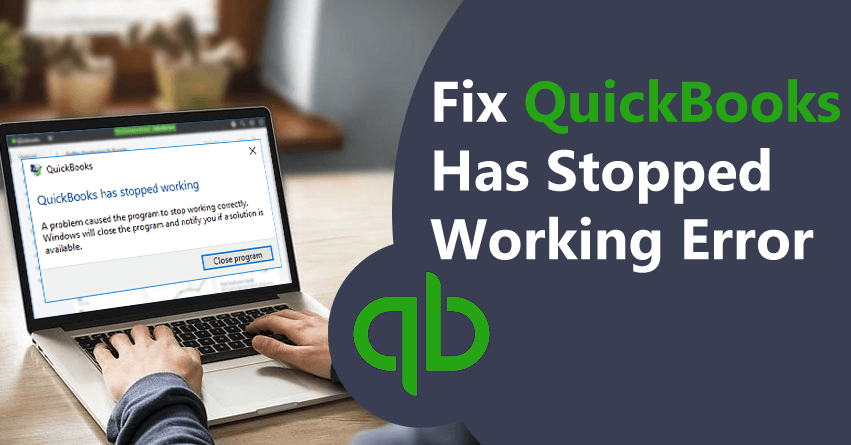
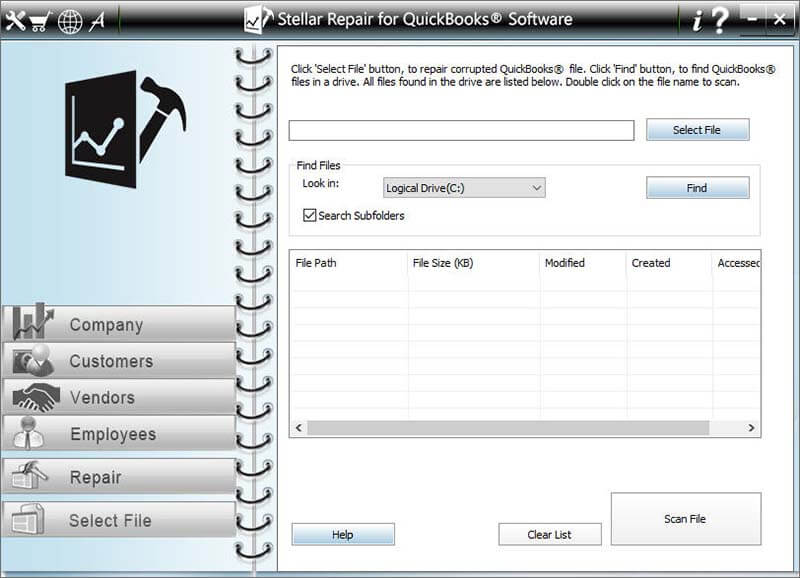
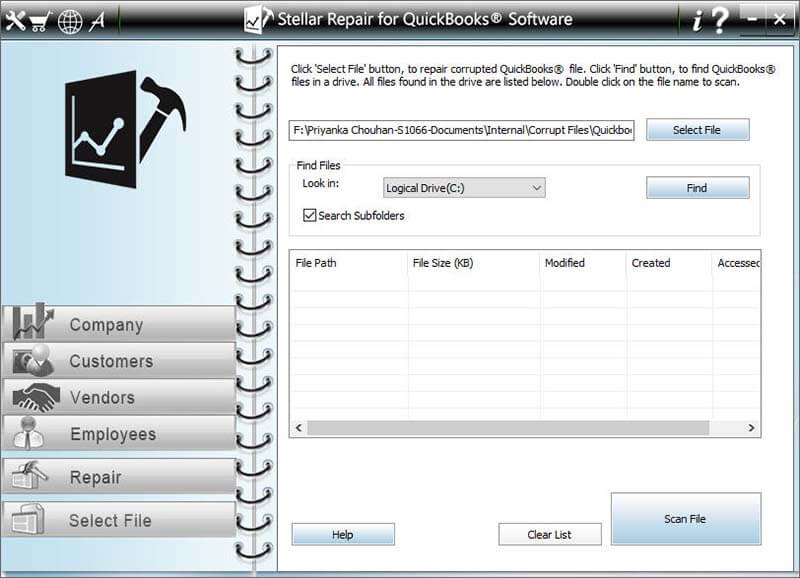

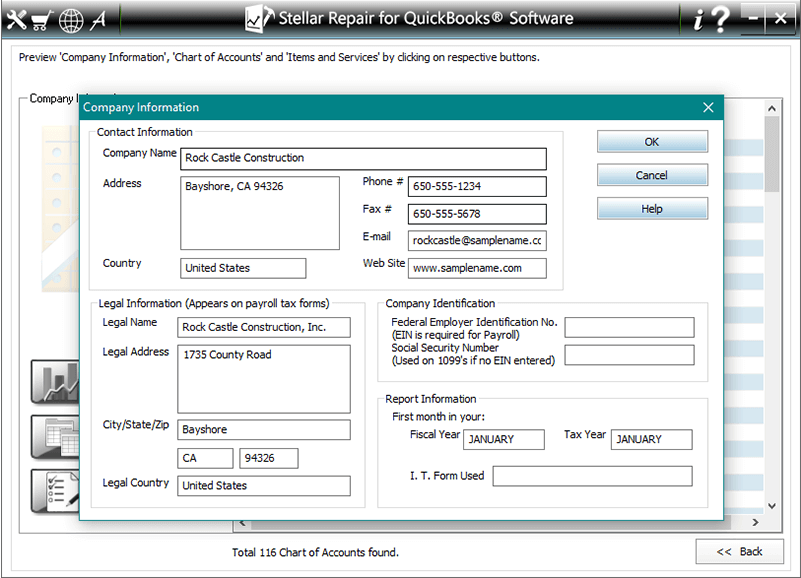





Today, I went to the beachfront with my children. I found
a sea shell and gave it to my 4 year old daughter and said “You can hear the ocean if you put this to your ear.” She put
the shell to her ear and screamed. There was a hermit crab inside and it
pinched her ear. She never wants to go back!
LoL I know this is totally off topic but I had to tell someone!
Also visit my site; vpn special coupon code 2024
Excellent way of telling, and fastidious post to get
facts about my presentation subject matter, which i am going
to deliver in institution of higher education.
Also visit my page :: vpn 2024