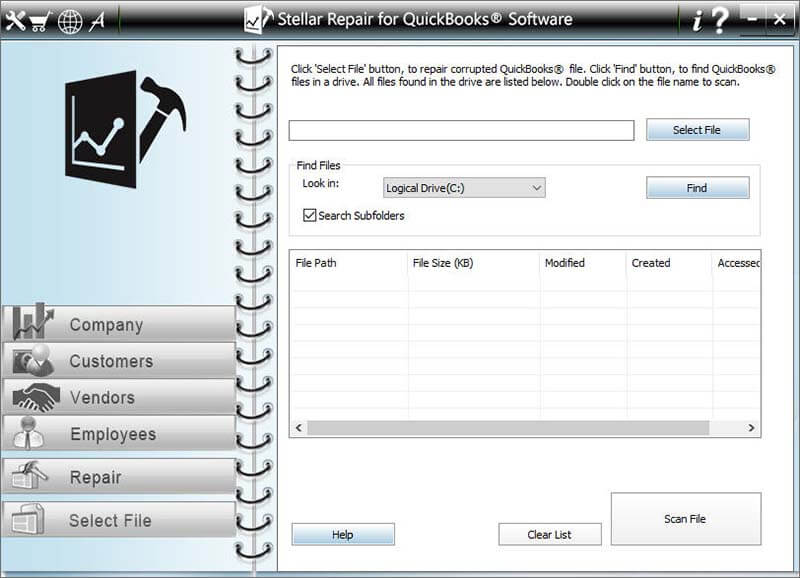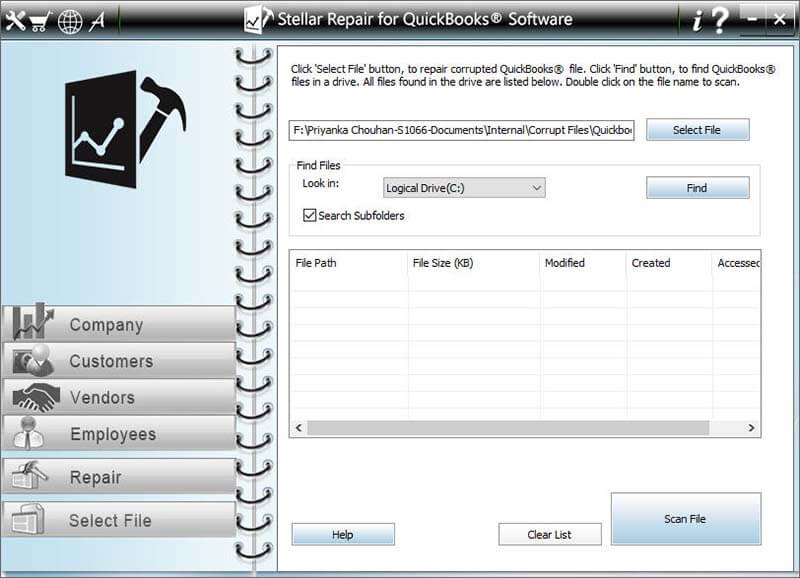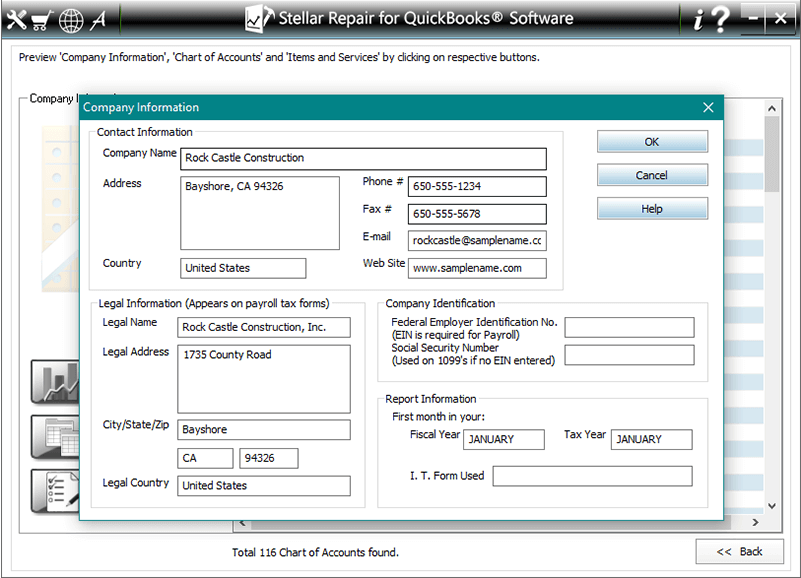When your QuickBooks Application works fine then your business also runs on a smooth track, but when it stops working then your business also does not run smoothly.
Since QuickBooks application is one of the best applications that help entrepreneurs of large or small businesses to easily store all information related to their business work like financial information, employee details, and other important data. Therefore it makes your business works nonstop smoothly.
But Sometimes QuickBooks encounter unknown error messages that are difficult to understand. One of the recent errors message that many of the users or administrator has found is QuickBooks error 6123, 0.
So, in this blog, we will discuss this error message and how we can fix this with ease. When users get this type of error message they start looking for the solution by hiring the QuickBooks expert or they take help from other technical persons.
But now whenever you get this type of error you can follow the below solution to fix it by yourself and I hope this will work for you. But before that let us know what are the main reasons behind the occurrence of this error message.
What Causes QuickBooks Error Code 6123, 0?
- QuickBooks files are damaged or corrupted.
- A firewall or antivirus program is blocking the file.
- The network connection between the server and the host computer is corrupted.
- If your Windows OS is damaged.
- Multiple instances of the QuickBooks database are running.
- There might be an issue with the host server where your company file is located.
How to Fix QuickBooks Error 6123, 0?
Solution 1: Run QuickBooks File Doctor
QuickBooks File Doctor is a troubleshooting tool that will help you to scan the QuickBooks company file to detect and fix errors. To use this tool, you can follow these steps:
- First, download the QuickBooks Tool Hub.
- After downloading the QuickBooksToolsHub.exe file, run this file and follow the onscreen instructions to install the tool.
- Once the installation is finished, open the QuickBooks Tool Hub.
- Go to the Company File Issues tab and click on the Run QuickBooks File Doctor button.
- Next, click on the Browse button to browse and select the QuickBooks file.
- Select the Check your file and network option and click on the Continue button.
- Enter the Admin Password > click on the Continue.
- The tool will take some time to repair your Quickbooks company file and fix the error.
- Next, choose the file location where the company file will get stored, and then click on the Next button.
- After completing the repair process, select the QuickBooks company file from the list.
- Click on the Open QuickBooks.
Now, you must be able to open your QuickBooks file without receiving the 6123, 0 error.
Solution 2: Remove the Special Character from File
If your file name has special characters, then you can encounter the QuickBooks error 6123, 0. So, make sure the QuickBooks file name has less than 30 characters and doesn’t include any space or special characters.
Solution 3: Rename the .ND and .TLG File
Renaming the .ND file and .TLG file can help you to fix the 6123, 0 error on the QuickBooks company file. To do so, you need to follow these steps:
- Open the folder where your QuickBooks company file is located.
- Search the .ND file associated with your company file and right-click on it.
- Select the Rename option from the context menu list.
- Rename the .nd to .ndold.
- Similarly, search for the .TLG file and right-click on it.
- Select the Rename option and rename the .tlg to .tlgold.
- Now, try to open the file and see if it fixed the QuickBooks error 6123, 0.
Solution 4: Move Company File to the Different Location
If you are not able to open your QuickBooks company file due to the error 6123, 0, then try to move your company file to another location. For this, first, copy the .QBW file and go to a different location, then create a folder and paste the file in this new folder.
Now, try to open the file. If you’re still getting the QuickBooks error 6123, 0, then try out the next solution.
Solution 5: Disable Antivirus/Firewall on Your System
There is a possibility that your antivirus software or firewall is causing the QuickBooks error 6123, 0. Sometimes, antivirus conflicts with the company files and treat them like a virus or malware.
In this case, you wouldn’t be able to access your files and will receive this error. Hence to fix the error 6123, 0 on your QuickBooks desktop, you should disable the antivirus or firewall on your computer.
Fix QuickBooks Errors With QuickBooks Repair Tool
If you are struggling to fix the QuickBooks errors and issues using the basic manual troubleshooting ways, then I highly recommended using the QuickBooks Repair Tool.
This tool is capable of fixing all QuickBooks related issues. It is the most reliable and efficient solution to repair all the files from your corrupted or damaged QuickBooks without any data loss. This repair tool performs the complete scan on the QBW file and able to recover the entire records.
It helps in restoring the recovered QBW files at the user-defined location. It fixes all QuickBooks errors effectively and makes your file accessible. This tool is extremely safe as it does not harm the original file because the repair process is carried on a copy of the original file.
The entire transactions are recovered by this software in their unique currencies. It provides a streamlined recovery process and has automatic updating efficiency.
It is easy to use and has a user-friendly interface, so you don’t need any prior technical knowledge and can be easily used by non-technical users also.


How to Fix QuickBooks Errors/Issues Using QuickBooks Repair Tool
Here are the steps you need to follow to fix the “This Is Not A QuickBooks Data File Or Is Damaged” error using QuickBooks Repair Tool:
- First, download and install the QuickBooks Repair Tool.
- Open the tool, then click on the Select File button and select the corrupted .QBW file. You can also click on the ‘Find‘ button to search the corrupted .qbw file in a particular drive.
- Now, you will get a list of QuickBooks files from the selected drive. Here, choose the corrupt file and then click on the Scan File button to start the scanning process.
- Once the scanning process is finished, follow the on-screen instructions to see a preview of the data.
- Now, you can preview the company, customers, vendors, and employee information.
- Click on the Company button to preview the company information.
- To preview the customer information, click on the Customers button.
- Click on the Vendor button to preview the information of the Vendor.
- Preview the employee information by clicking on the Employees button.
- Click on the Browse button to specify the path of the new blank file you have created.
- Select the QuickBooks version.
- Click on the ‘Start‘ button to start the saving process.
- Once you save the QuickBooks file successfully, the software will prompt you with this message “Repair Process Completed Successfully“.
Conclusion
That’s all for the QuickBooks error 6123, 0. I hope the above-discussed solutions will help you to fix the error 6123, 0 on your QuickBooks.
Apart from this error, if you are getting any other issues, then you must try the QuickBooks Repair Tool. It will surely help you to fix the QuickBooks errors and issues.
If you need any kind of assistance in resolving the QuickBooks error code 6123, 0, then you can ask for help from our experts on Facebook or Twitter.



Steven Telfer is a senior writer at filerepairtool.net. He is a technology expert having over 4 years of experience and loves to write in different subjects like Video Repair, Microsoft Excel, QuickBooks, Word & others. He has a Master’s degree in Computer Application and has solve many technical problems. In free time, he loves to read books and do research work to grow in his field.