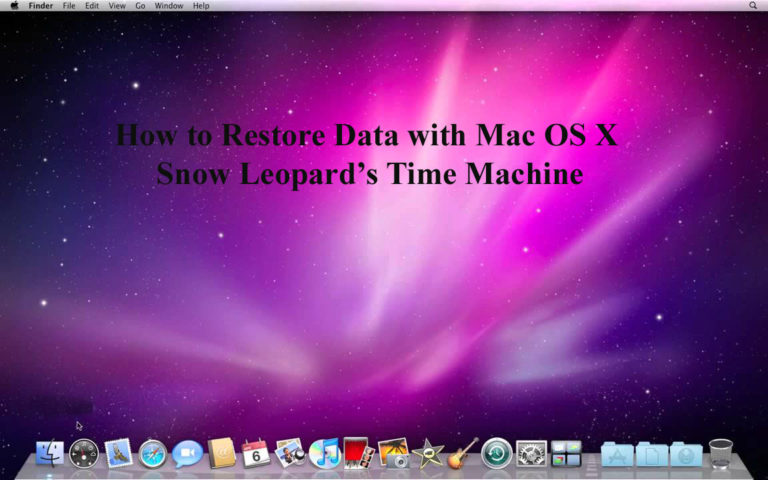
Read more: How to Recover Deleted Files from Emptied Trash in Mac OS X
Apply the below given steps to restore a file that you deleted or replaced in a folder:
Step 1: Open the folder that contains the file which you want to restore.
Step 2: In another window open your Applications folder and run the Time Machine application.
Step 3: Click within the timeline to skip directly to a date. You can also use the Forward and Back arrows at the right to move through the folder’s contents through time.
Step 4: Click on the file to recover.
Step 5: After it click on the Restore button present at the right side of the Time Machine button bar.
If you want to restore specific data from your Address Book or images from iPhoto then run the desired application first and then launch Time Machine.
How-To: customize Time Machine’s scheduling and backup behavior
Time Machine is an easy to use but powerful and complete backup system. You can customize this feature according to your requirement. You can customize this option with the help of any third-party tools, or applying manually methods. But it is recommended to back up the time machine .plist files before modifying them. You can find the .plist files for Time Machine in /System/Library/LaunchDaemons/ and are called:
- apple.backupd.plist
- apple.backupd-auto.plist
- apple.backupd-wake.plist
- apple.backupd-attach.plist
Using third party tool to modify the schedule of Time Machine:
- Time Machine Scheduler
- Time Machine Editor
These both programs provide you an easy-to-use interface through which you can do what you need with ease.
Manual editing of the files
Change the backup interval: open the “com.apple.backupd-auto.plist” file with the help of any text editor, and alter the value of “StartInterval” key from 3600 (1 hour, in seconds) to another desired value. The value it takes is in seconds, so first calculate the value according to your requirement and enter it and save it.
Change the interval to a custom time, or on a specific day or date: Open the “com.apple.backupd-auto.plist” file and replace the start interval code along with the following:
Once a day:
- Change the hour: 0 to 23 (according to your requirement)
- Change the minute: 0 – 59 (according to your requirement)
StartCalendarInterval
Hour
8
Minute
0
Once a week:
- Change the “Weekday” value according to your need (1 for Monday, 2 for Tuesday and so on)
- Change the hour: 0 to 23 (according to your requirement)
- Change the minute: 0 – 59 (according to your requirement)
StartCalendarInterval
Hour
8
Minute
0
Weekday
1
Once a month:
- Change the “Day” to the day of the month according to your need (1- 31).
- Change the hour: 0 to 23 (according to your requirement)
- Change the minute: 0 – 59 (according to your requirement)
StartCalendarInterval
Day
1
Hour
8
Minute
0
About the Mac Recovery Application
Mac data recovery tool is one of the best ways to get back all the inaccessible Mac data, this application is programmed to deal with any type of data crisis. With the help of this app you can Restore Data with Mac OS X Snow Leopard’s Time Machine. You don’t need any professional skill or contact any support executive to operate this tool, it contains very simple user interface so that one can easily operate this and get back their data. Most important thing, it doesn’t need any backup file to restore your data, YES you don’t need to provide any previously created backup file to restore your inaccessible data. It allows users to recover documents, photos, music or videos lost due to deletion from any HFS, HFS+, FAT, ExFAT and NTFS format based file system. You can recover data from iMac, MacBook Pro, Air, Mac Mini, Mac Pro. Restore data from encrypted file systems and other deleted files with their original file names. It support RAW recovery on lost volumes and also recover Time Machine Backup drive. This Mac file recovery tool is compatible with the latest El Capitan 10.11
 |
 |
 |
It is packed with lots of features that make you able to deal with any types of data lose crises some of key features are: Raw Recovery, Recovery of Deleted Volumes, Mac Photo Recovery, System Startup Disc, recover Data from NTFS Partitions on Mac, Create Image, Encrypted Disk Recovery, Sophisticated Scanning Modes (advance scan, quick scan) and more. So you should try this recovery if you want complete recovery of lost data on Mac without need of any professional knowledge and backup file.
Features of Mac Data Recovery Software
Recover Mac Deleted Files: Because of its powerful algorithm one can recover permanently deleted files as well. You can also restore data from emptied Mac’s trash or after performing the ‘Command+Shift+Option+Delete’ operation.
Recovery of Deleted Volumes: This recovery tool also allows you to locate and reconstruct damaged volumes or volumes deleted from any HFS, HFS+, FAT, NTFS or ExFAT formatted drive predictably in order to restore precious data back.
Raw Recovery:
It also allows user to restore raw data, it exactly identify more than 122 dissimilar kinds of files by matching signatures. Its recovery features is very handy if your drive’s volumes have been damaged. In case Deleted Recovery and the Data Recovery options get unable to give the results then you use Raw Recovery feature.
Create Image: This tool is packed with ‘Create Image’ feature that is similar to a System Restore point. Through this feature you can create an exact image of the Mac hard drive and use it in future.
Mac Photo Recovery: This recovery tool is able of restoring or recovering lost, formatted or deleted photos of any file format such as jpeg, gif, png, etc from internal as well as external Mac hard drive. It means you can restore deleted photos from digital camera, USB drive, SD card, memory card, flash card, etc.
More features: Other attractive features of this recovery tool are System Startup Disc, Recover Data from NTFS Partitions on Mac, Create Image, Encrypted Disk Recovery, Resume Recovery, CD/DVD Recovery, Sophisticated Scanning Modes, Recover any external Mac hard drive, Time Machine Recovery and more.
Strategies to avoid Data Lose in Mac OS X Leopard
There are lots of strategies that can help you to avoid data corruption and data loss on your Mac system; some of them are given below:
- Apply a complete Backup and Recovery solution and use it regularly.
Applying a comprehensive Backup and Recovery solution and using it on daily basis is one of the best practices to avoid any types of data loss even after hard drive failure or other problems.
- If you use a desktop Mac then always use Uninterruptible Power Supply (UPS).
Suddenly power cut or Power failure can cause data corruption and also damage your hardware. To avoid this situation you need UPS, through this you can protect your desktop Mac from sudden power cut. So, immediately buy a UPS that is suitable for power requirements of your computing setup.
- First eject external storage devices such as FireWire drives, and after it disconnect them or turn them off.
It is strongly recommended that first eject all the external storage devices such as FireWire drives that need mains power or through a UPS to run. In this case power failure is no different than powering-off the external drive prior to ejecting it. So eject them properly before disconnecting them or turning your Mac computer off.
Do not install Mac OS X Updates on a malfunctioning Mac.
Avoid installing a Mac OS X Update or reinstalling the Combo Update to your Mac OS X without verifying for other issues, because it cannot fix the issue but harm data present in the Mac.
Avoid installing all the software
There are lots of software available in the market some of them are free and some are paid. If you are app lover and regularly installing/uninstalling software then it may harm your system data, so it is recommended to install only those software that are important and useful.

Jacob Martin is a technology enthusiast having experience of more than 4 years with great interest in database administration. He is expertise in related subjects like SQL database, Access, Oracle & others. Jacob has Master of Science (M.S) degree from the University of Dallas. He loves to write and provide solutions to people on database repair. Apart from this, he also loves to visit different countries in free time.
Thanks very interesting blog!
Check out my homepage :: vpn coupon 2024
A person essentially lend a hand to make critically articles
I would state. This is the first time I frequented your web page and so far?
I surprised with the analysis you made to create this particular publish incredible.
Great process!
My web blog :: vpn special coupon code 2024
I was suggested this blog through my cousin. I am no longer sure
whether or not this post is written by him as nobody else realize such specified approximately my problem.
You are incredible! Thank you!
Pretty! This was an extremely wonderful article. Thank you for providing this
info.
Excellent goods from you, man. I have keep in mind your stuff previous to and you are just extremely excellent.
I really like what you’ve received right here, certainly like what you’re
stating and the best way during which you say it. You are making it enjoyable and you still care for to stay it wise.
I can not wait to learn far more from you. This is actually a tremendous
web site.
Wow, wonderful weblog format! How lengthy have
you ever been blogging for? you made running a blog look easy.
The total look of your site is magnificent, as neatly as the content!
Greetings from Los angeles! I’m bored at work so I decided
to check out your site on my iphone during lunch break.
I really like the knowledge you provide here and can’t wait to take a look when I get
home. I’m amazed at how fast your blog loaded on my phone ..
I’m not even using WIFI, just 3G .. Anyways, amazing site!
hi!,I really like your writing so a lot! proportion we communicate extra approximately your article on AOL?
I require a specialist on this space to unravel my problem.
May be that’s you! Having a look ahead to look you.
I do not even understand how I finished up here, but I thought this put up was once
great. I do not recognize who you are but definitely you’re going to a famous blogger should you aren’t already.
Cheers!
If you would like to take a good deal from this piece of writing then you have to apply such methods to your won web site.
An intriguing discussion is worth comment. I do believe that you ought to publish more on this issue, it may not be a taboo
subject but typically people do not speak about such subjects.
To the next! Cheers!!
I’d like to thank you for the efforts you have put
in penning this website. I’m hoping to check out the same high-grade
content by you later on as well. In fact, your creative writing abilities has encouraged me to get my own,
personal website now 😉
Hi there, just became aware of your blog through Google, and found that it’s truly informative.
I am gonna watch out for brussels. I will appreciate if you continue this
in future. Lots of people will be benefited
from your writing. Cheers!
Oh my goodness! Impressive article dude! Many thanks, However I am having problems with your RSS.
I don’t know the reason why I am unable to subscribe to it.
Is there anybody else having similar RSS problems? Anyone that knows
the solution can you kindly respond? Thanks!!
You actually make it seem so easy with your presentation but I find this topic
to be really something which I think I would never understand.
It seems too complicated and very broad for me. I am
looking forward for your next post, I will try to
get the hang of it!
GSA SER has inbuilt proxy choices that let you either import your paid proxies or attach to any kind of proxy solution.
Feel free to visit my homepage http://www.e10100.com/home.php?mod=space&uid=239174&do=profile&from=space
Онлайн-игра от казино «1Win» Lucky Jet – на данный момент это одна из самых популярных онлайн-игр, которая была создана в 2021 году.
You can wager as substantially or as small on a round of baccarat as you like, casino limits permitting.
Take a look at my blog https://beadgrup.com/news/pengertian-wpap/
Для этого подсчитывается запросы пользователей через интернет-поиск и численность посещения официального сайта.
Wow, fantastic blog layout! How long have you ever been running a blog for?
you make running a blog glance easy. The whole glance of
your website is great, as smartly as the content!
Wonderful website. Lots of useful information here. I’m sending it to a few friends ans additionally sharing in delicious.
And naturally, thank you in your effort!
Hello there, I believe your blog may be having web browser
compatibility issues. Whenever I take a look at your website
in Safari, it looks fine however, when opening in IE, it’s got some overlapping issues.
I just wanted facebook vs eharmony to find love online give
you a quick heads up! Other than that, great blog!
Найдите группу искателей грез, которые собирались прогуляться по парку с достопримечательностями, но оказались в ловушке в зоне, кишащей монстрами.