
The bellow given error message is displayed with your SQL Server database:
Server: Msg 2515, Level 16, State 1Page P_ID, object ID O_ID, index ID I_ID has been modified but is not marked modified in the differential backup bitmap.
Cause(s) of this Error
The above given error message start appearing due to the database check which is execute only if the differential bitmap is errors free. This error recommends that the page precise with P_ID has a Log Sequence Number and has got a superior value than differential base Logic Sequence Number in File Control Block of file or differential reference Log Sequence Number in Backup Manager. Hence it occurs when this modification has not been noticeable in differential backup bitmap.
Other Causes of SQL File Corruption
- Virus and computer malware infection
- Inappropriate use of database
- Closing database while it is in working mode
- Sometimes because of user it gets damaged.
- Application malfunctioning
- Hardware Malfunctioning
- Unwanted system shutdown affects the open database
Solution
To remove such error from the Database, you need to apply these methods:
- Check your system for hardware malfunctioning, if any problem found in the hardware then fix it as soon as possible. Cross check the Windows, application and SQL Server error logs.
- Run DBCC CHECKDB without applying any repair section to decide amount of corruption and repair section. After it execute DBCC CHECKDB again but through the suggested repair section. Be careful while applying this method because this might cause data loss.
- If you have any recently/updated backup file then use it and try to restore MDF file completely. Make sure that the backup file is updated and error free because an outdated and damaged backup file can affects the stored data.
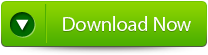 |
 |
 |
Safe and Efficient Method to Recover a Damaged MS SQL Database:
Apply the professional MDF file repair tool and get rid of all types of sql database errors, this tool is designed with very strong algorithm so that it is able to restore your database completely without needing a backup file. This recovery software has very simple user interface sod that one can easily operate this tool without having any technical knowledge. So if you are facing any error message while responding to the SQL database then this tool will help you to make your database error free. Download mdf file repair application and restore a damaged/ error showing database efficiently. This tool is recommended by many professionals because of its strong algorithm and simple user interface.
Steps to fix SQL Server Error 2515



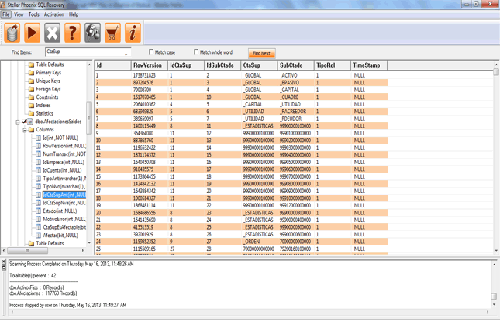


Jacob Martin is a technology enthusiast having experience of more than 4 years with great interest in database administration. He is expertise in related subjects like SQL database, Access, Oracle & others. Jacob has Master of Science (M.S) degree from the University of Dallas. He loves to write and provide solutions to people on database repair. Apart from this, he also loves to visit different countries in free time.