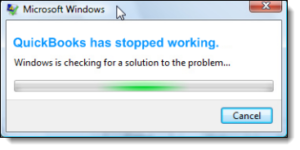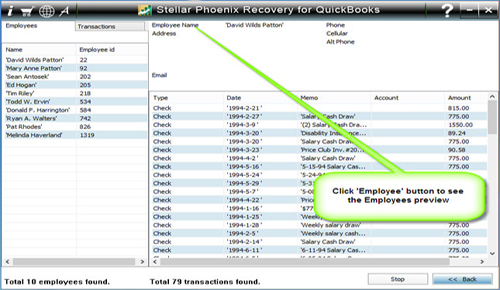Have you experienced with this error message “QuickBooks has stopped working”? If yes then your QuickBooks file is corrupt like others. Sometimes when you try to access your QuickBooks file you get this error message.
Causes
Such error message can occur due to one of the reason that is mentioned below:
- If there is any corruption in your Hard Disk
- If you’re QBWUSER.INI files got damaged.
- If your QuickBooks application got corrupted
But luckily you do not have to panic if you get such errors. Luckily there are several solutions through which you can fix them and then you can easily work with your QBW files. Here are some solutions that you can try to resolve your issue.
Solutions
Solution 1 – Reboot your PC – First reboot your computer system and then open your QuickBooks file to check error still persist or not. If it still persists then temporarily disable the anti-virus program. If disabling antivirus also does not fix the issue then try next solution.
Solution 2 – Rename QBWUSER.INI file – Simply follow the below step to rename the QBWUSER.INI file:
- Click Start>My Computer>Tool>Folder Option
- Click On view Tab. From the Advanced settings go to Hidden files and folders>Show hidden files and folders and then click OK.
- Then go to My Computer>C:\ drive> Documents and Settings>Your User ID> Local Settings> Application Data> Intuit>QuickBooks.
- Right click on QBWUSER.INI file and rename it with .INIold by replacing .INI.
If you can access your QuickBooks file after renaming QBWUSER.INI file then try to open sample file:
- Open your QuickBooks file and choose Open a Sample File.
- Click on Sample Product Based Business.
- If the Sample file opens then your problem is fixed if it does not open then try next solution.
Solution 3 – Remove EntitlementDataStore.ecml file – QuickBooks also throw above error message if the wrong information is provided at the time of QuickBooks installation or if the file containing that information is corrupted. In this condition it is important to delete the EntitlementDataStore.ecml file to fix the error. Here is the step how to delete it:
- Exist your QuickBooks file.
Click Start>Run>Type or copy paste the below command: - For QuickBooks 2010: C:\Documents and Settings\All Users\Application Data\Intuit\Entitlement Client\v6.0
- For QuickBooks 2011: C:\Documents and Settings\All Users\Application Data\Intuit\Entitlement Client\v6.0
- For QuickBooks 2012: C:\Documents and Settings\All Users\Application Data\Intuit\Entitlement Client\v6.0
- For QuickBooks 2013: C:\Documents and Settings\All Users\Application Data\Intuit\Entitlement Client\v8
- Now Delete the the EntitlementDataStore.ecml file. Even deleting this file also does not fix your problem then you can follow the next solution.
Solution 4 – Uninstall and reinstall QuickBooks application – Uninstalling and reinstalling the QuickBooks application can easily fix your problem.


Solution 5 – Install QuickBooks Repair Tool – Download and install this tool on your system if you want to fix “QuickBooks has stopped working” error. If you do not want to uninstall and reinstall your QuickBooks application then you can use this tool as it is specifically made for repairing and fixing the corrupted QuickBooks file. Once you fix your problem by using this tool you can then open and access your QuickBooks file
How to fix QuickBooks has stopped working
Step 1: Click on the ‘Select File’ button if you know the location of QuickBooks file or select ‘Search Files’ if you don’t know the location of file.
Step 2: Click the ‘Scan File’ button for scanning the selected file.
Step 3: To see the preview of scanned company information click on the ‘Company’ button.
Step 4: By clicking on ‘Customer’ button, you can see the customer related information.
Step 5: If you want to see the information of vendors click on the ‘vendor’ button.
Step 6: For getting employees related information click on ‘Employees’ button.
Step 7: Now click on the ‘Repair’ button, a ‘Save As’ dialog box will appear select version, path and then click on the ‘Start’ button.
Step 8: If repair process is successfully completed then a message will appear as ‘repair process completed successfully’. Now click ‘OK’ and close the box and you are done.

Steven Telfer is a senior writer at filerepairtool.net. He is a technology expert having over 4 years of experience and loves to write in different subjects like Video Repair, Microsoft Excel, QuickBooks, Word & others. He has a Master’s degree in Computer Application and has solve many technical problems. In free time, he loves to read books and do research work to grow in his field.