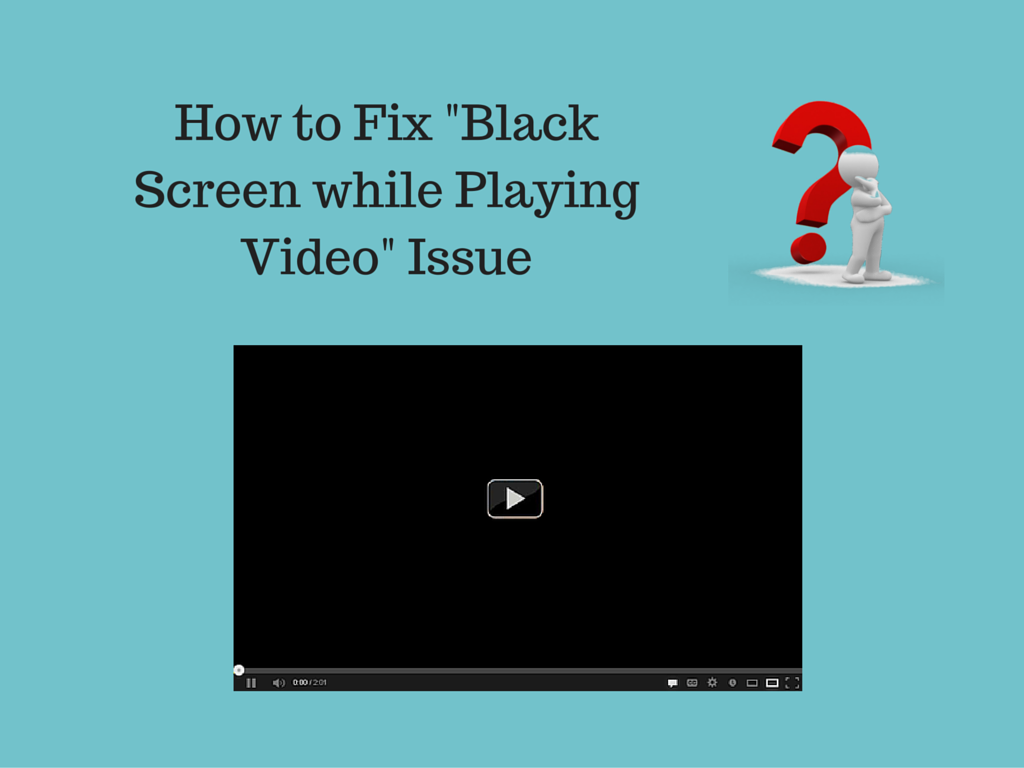Sometimes, while playing the video you may come across an error called “Black Screen when Playing Video”. When you get this particular error, you can only hear the audio but not the video.
In this case, your screen becomes completely black and you only hear audio. This happens when your video file becomes corrupted. This error can take place due to different reasons depending on the video.
So, if you are also facing this issue, then do not worry at all as you can easily solve this issue using the below-mentioned method.
But before going to discuss the solutions, you must learn about some common reasons behind flashing the black screen while trying to play video on your device. Knowing about the causes will decrease the chances of getting the video file corrupted from the very next time:
Why the Screen Flashes Black When Playing the Video?
Some common reasons behind the corruption of video file that cause the black screen when playing video are as follows:
- Editing your video file with some authorized third party repair tool can sometimes corrupt the video and your video file becomes inaccessible.
- Sometimes it can corrupt the video file while recording videos when the storage media, as for example, the memory card is completely full.
- Sometime you may get camcorder or device error while recording videos can easily corrupt your videos.
- Your video file can also corrupt due to virus infection or when any kind of bad sector is present in your storage device that contains the video.
- Header corruption is another reason behind the corruption of video files, it may also completely change its structure.
- Application error or system malfunction is another reason for which your video file sometimes gets corrupted.
- The file can also become inaccessible when you get CRC error or any kind of interruption while downloading the video.
- Sometimes when you face any kind of interruption when you make the conversion from one video format to another or when you move videos from one storage device to another then it is possible that your video file becomes corrupted.
These are some of the common reasons mentioned above behind the corruption of video files. However, these reasons can be ignored to reduce the chances of getting a video file corrupted.
How to Fix Screen Goes Black When Playing Video?
Solution 1: Get Expert Solution – Use Video Repair Tool
“Black screen when playing video” issue can occur due to various reasons, such as read/write errors, compression issues, video corruption, or due to the virus/malware attack, etc. Whatever the reason, there is one solution that can work in all the situations and i.e. Video Repair Tool.
This tool will work in each situation as a wonder and will fix the “black screen while trying to play video” issue in just a few minutes. It is one of the best tools that fix all kinds of video-related issues and will work in this case too.


So, here are the steps for how to use this tool to fix the black screen flashes while playing videos:
- First, install the tool and run the software to launch it on your device.
- Now, go to the main interface of the tool and click on the Add to add the video file.
- Add all the video files you want to repair and click on the Repair button.
- Now, all the added files will get repaired one-by-one and you can see the scanning status through the progress bar at the bottom of the page.
- Once the process is completed, you will get a message “Repair process completed”.
- After repairing all the video files, click on the Preview button to preview the repaired videos.
Solution 2: Reinstall the Media Player
Another way to repair the black screen while trying to play video is to install and then reinstall the media player on your computer. To do this, follow the given instructions:
- Press the Windows + X button on your Windows 10 computer
- Select the Programs and Features from the list of options.
- Click on the Turn Windows features on or off located on the left-side panel.
- Now, go to the Media Features and untick the Windows Media Player check box to uninstall it.
- Click on the OK button.
- Close the Programs and Features window.
- Now, to reinstall the Windows Media Player, repeat the first three steps and go to the Media Features.
- This time, tick/select the Windows Media Player checkbox.
Solution 3: Reduce the Video Card Hardware Acceleration
Usually, reducing the video card hardware acceleration helps to fix the display related issues on the computer. Hence, you can try this trick in order to troubleshoot the black screen while playing videos.
It is a very simple process and for this, you need to do the following:
- Righ-click on your desktop screen.
- Select the Personalize option.
- Next, click on the Display option given on the left side pane of the window.
- Click on the Change display settings.
- Now, click on the Advanced settings.
- Go to the Troubleshoot tab
- Next, click on the Change Settings button.
- At last, click on the Reduce Hardware Acceleration.
Solution 4: Update Display Driver to Fix Black Screen While Playing Video
The “screen goes black when playing video” issue also occurs due to the outdated display device on the computer. In such a case, you can easily get rid of this issue by updating the display driver of your computer.
Simply follow these steps to update the display driver on Windows 10 computer:
- Press Windows + R key to open the Run dialog box.
- In the Run box, type devmgmt.msc to open the Device Manager.
- In the Device Manager, click on the Display adapters to expand the section.
- Right-click on the graphics card and select Update driver.
- Click on the Search automatically for updated driver software.
- Now, Windows will search for the new updates and will install it automatically.
Solution 5: Uninstall and Reinstall the Display Driver
If simply updating the display driver didn’t work to resolve the black screen issue while playing video, then you need to reinstall the driver. For this, you need to do the following:
- Press Windows + X key and select Device Manager.
- Click on the Display adapters.
- Right-click on the graphics card and select Uninstall.
- In the pop-up window, click on the OK button to confirm the action.
- Restart your computer.
- Now Windows will automatically reinstall the driver.
Conclusion
The “screen flashes black when playing video” issue is very common among users and can appear due to various reasons. However, it is very easy to deal with this issue.
You only need to follow the solutions I have listed down in this article and within no time you will see that the issue is fixed. For your ease and as a permanent solution I have mentioned the Video Repair Tool, which will make your work even easier.
I hope you enjoyed this article and the mentioned fixes helped you to resolve the issue. If you have any queries, then do share with us on our social media handles – Facebook or Twitter.

Steven Telfer is a senior writer at filerepairtool.net. He is a technology expert having over 4 years of experience and loves to write in different subjects like Video Repair, Microsoft Excel, QuickBooks, Word & others. He has a Master’s degree in Computer Application and has solve many technical problems. In free time, he loves to read books and do research work to grow in his field.